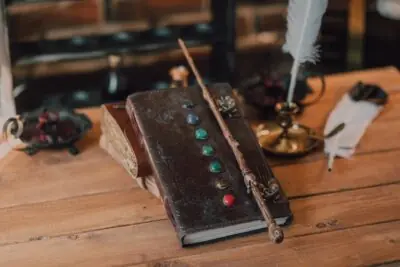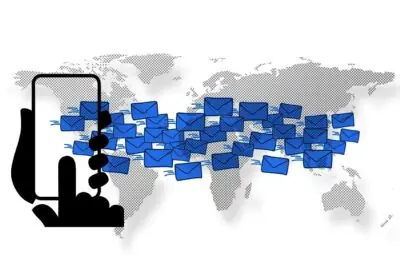Effortless WordPress Booking Management with WPBookster
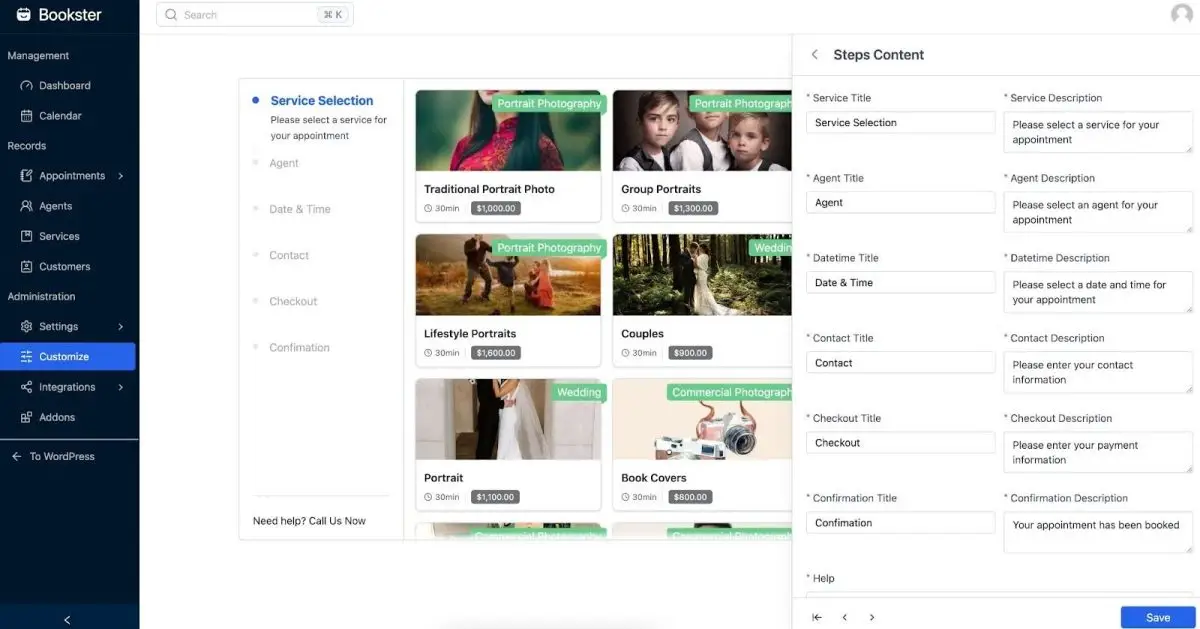
Table of Contents
If you are the owner of Pet Services, Health & Dental Checkup, Salon, Therapy, or any service-based business, you want your business to reach a larger customer base. In this digital era, turning your business into a website is essential. Moreover, with the nature of this business, integrating a system that allows real-time booking will help your business easily connect with your clients and catch their satisfaction.
Today, with the appearance of WPBookster—a powerful WordPress booking calendar that not only simplifies the booking process but also enhances your customer's experience. In this step-by-step guide, we’ll walk you through the entire setup process, from installation to customization, ensuring that you can unlock the full potential of real-time bookings with ease.
Say goodbye to the headaches of running a booking-based business, and the hassle of scheduling clients. WPBookster makes running your booking business a breeze. Join us as we dive into the world of WPBookster, and get ready to elevate your booking experience to new heights!
1. Introduction to WPBookster
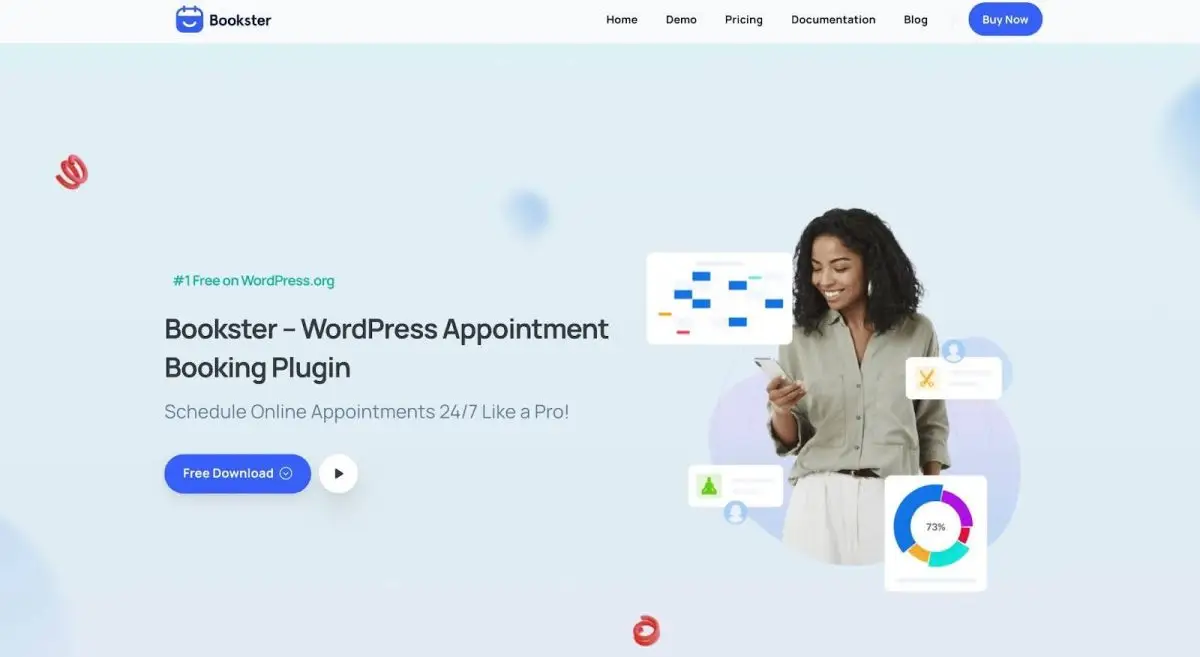
Mention WPBookster, we can understand that this is an all-in-one plugin, allowing business owners to set up booking forms to connect with customers easily. As a WordPress Booking Calendar, Bookster helps improve your customer experience and empowers you to manage bookings in real-time.
One of the standout features of WPBookster is that it enables users to check availability and make reservations instantly. Thanks to that, your business can minimize the risk of double bookings or scheduling conflicts.
Not only that, Bookster comes with a user-friendly booking system and various time zones, that allow customers to quickly view open slots and make appointments with your store. WPBookster also offers customizable options, allowing you to tailor the booking calendar to fit your specific business styles. From adjusting time slots to setting cancellation policies, this plugin empowers you to create a booking system that aligns perfectly with your operational requirements.
With each created appointment, to avoid missed appointments, Bookster supports automated email notifications and reminders, you can ensure that both business and your customers stay informed about upcoming bookings, reduce no-show rates, and improve overall efficiency.
Furthermore, WPBookster integrates seamlessly with various payment gateways, providing a secure and efficient way to handle transactions. This feature not only streamlines the payment process but also enhances your credibility as a business. This plugin also provides a detailed report and analytics table to track all the information of each appointment.
WPBookster is not simply a booking calendar; it is a comprehensive solution that will significantly enhance your business operations. By harnessing its capabilities, you can unlock a new level of efficiency, convenience, and customer satisfaction, ensuring that your business thrives.
Thus, no matter what your work as a small startup or a larger company, WPBookster definitely is a supercharge for you.
2. How to set up a booking calendar
2.1) Install and activate the WPBookster plugin
The very first step to unlock the potential of real-time bookings for your WordPress website is to install WPBookster. This plugin has a free and premium version. So you can find it on the WordPress repository, then, install and activate this plugin on your WordPress website.
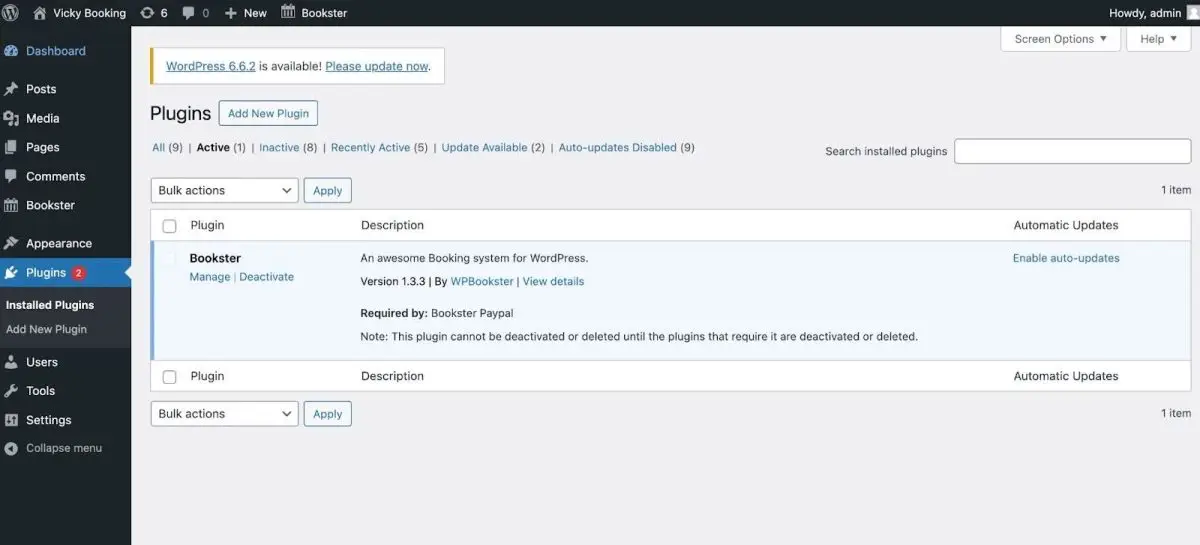
2.2) Configure booking calendar settings
On your WordPress dashboard, navigate to the Bookster menu. Here, you’ll find a range of options that allow you to tailor your booking calendar to your preferences. Let's walk through the setup wizard.
Step 1: General setting
Start from the General setting to make clear your business information, including the time slots available for bookings, time format, phone code, currency, and much more.
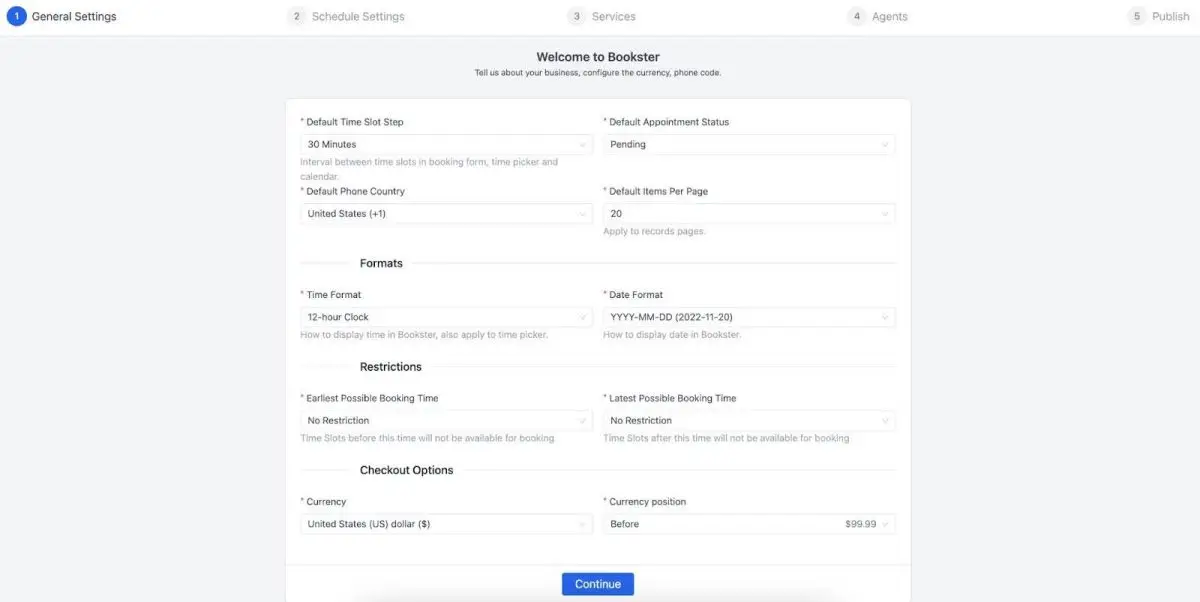
It’s crucial to be precise in order to manage customer expectations and minimize overbooking.
Step 2: Schedule settings
Next step, we have to configure your business working schedule. Depending on the type of services you offer, you may want to provide different booking options such as hourly, half-day, or full-day slots in a week. WPBookster makes it easy to define these durations and also allows you to set buffer times between bookings to guarantee seamless customer transitions.
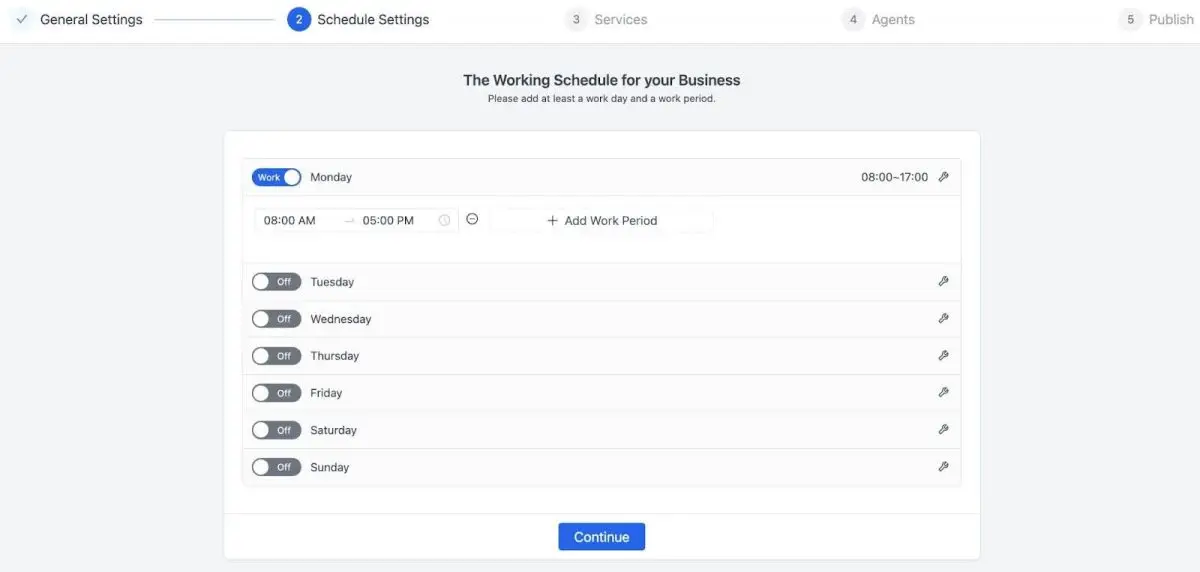
Step 3: Set up your service
To make customers clearly understand your service, this step is crucial. You have to provide full information about all the services in your business, such as name, price, period, image, and so on.
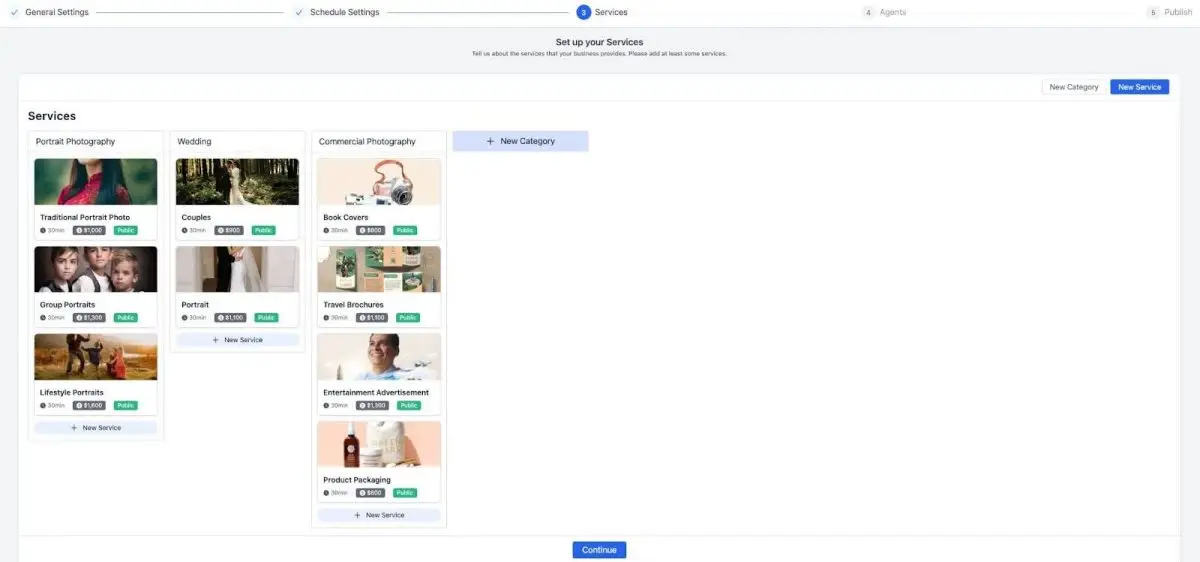
Step 4: Add your agents
If your business works with many staff or agents, you should add their information to the booking form. Your loyal customers can choose the one they like at your business.
Step 5: Publish your booking calendar system
When you're done, you can publish your booking form anywhere with a shortcode.
3. Fune-tuning with Bookster administration
Now, navigate to Bookster Dashboard, similar to the previously configured steps, in this step, we will continue to set up the company's holiday schedule. Doing so will help your customers avoid confusion when making appointments with your company.
Bookster will automatically display the annual calendar, all you need to do is select and save the days your company is on holiday, Bookster will take care of the rest for you.
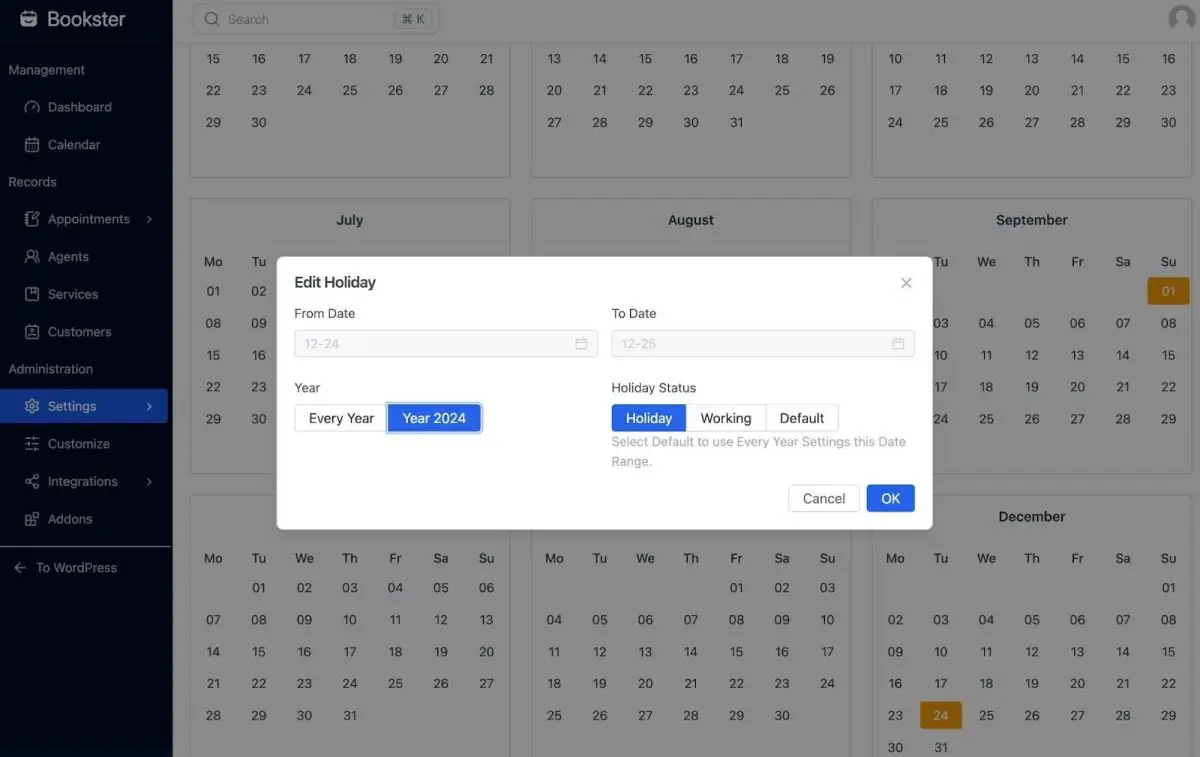
Next, set up permissions, in this step, you will customize to set up rules when your employees or customers start with appointments such as editing status, work schedule, and canceling appointments.
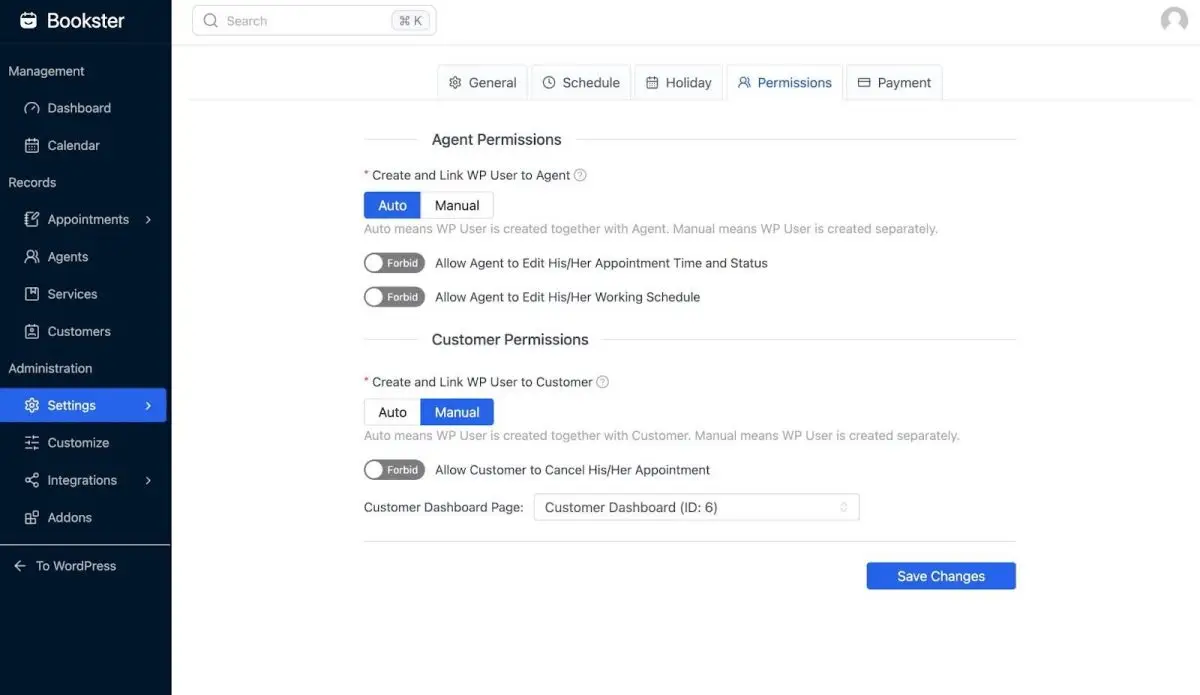
In addition, your business must create conditions for customers to have the best experience. One of those factors is allowing customers to make payments with many different methods and multi-currency. Bookster has brought add-ons with diverse payment gateways, such as PayPal, and Stripe, enhancing customer experience.
Customizing your booking form is a critical step in ensuring that your WordPress booking calendar meets the specific needs of your business. Thus, WPBookster offers a user-friendly interface that allows you to tailor your booking form effortlessly.
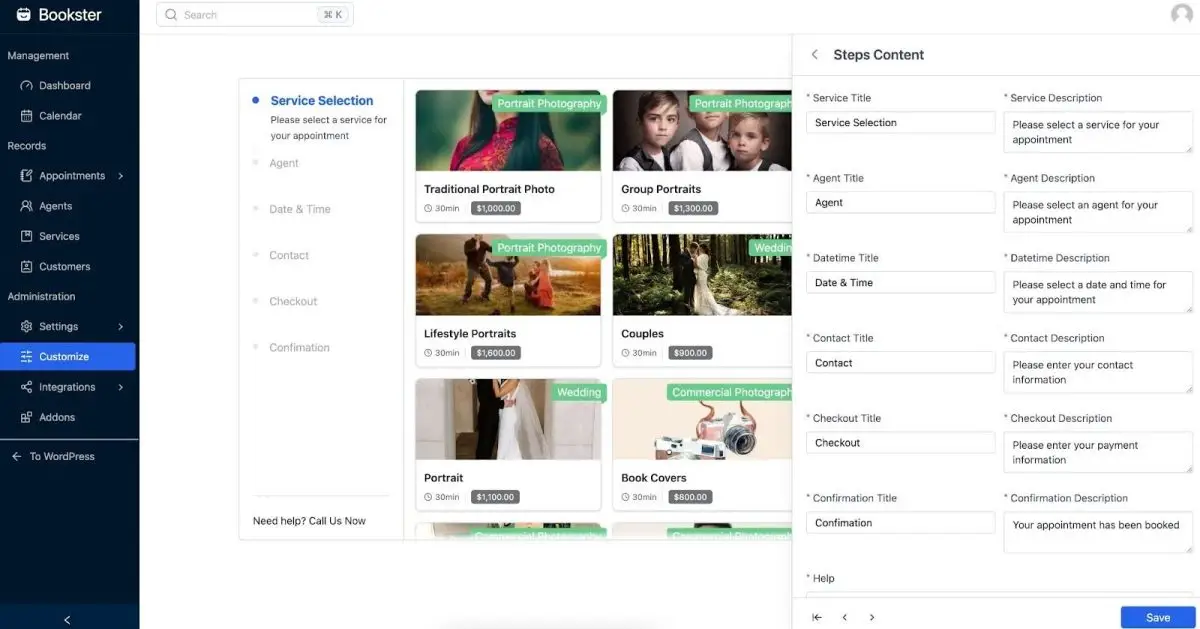
Moreover, WPBookster allows you to customize not just the functionality but also the look and feel of the reminder email. You can change colors, fonts, and layout to match your website’s branding, ensuring that the booking experience is not only functional but also visually appealing.
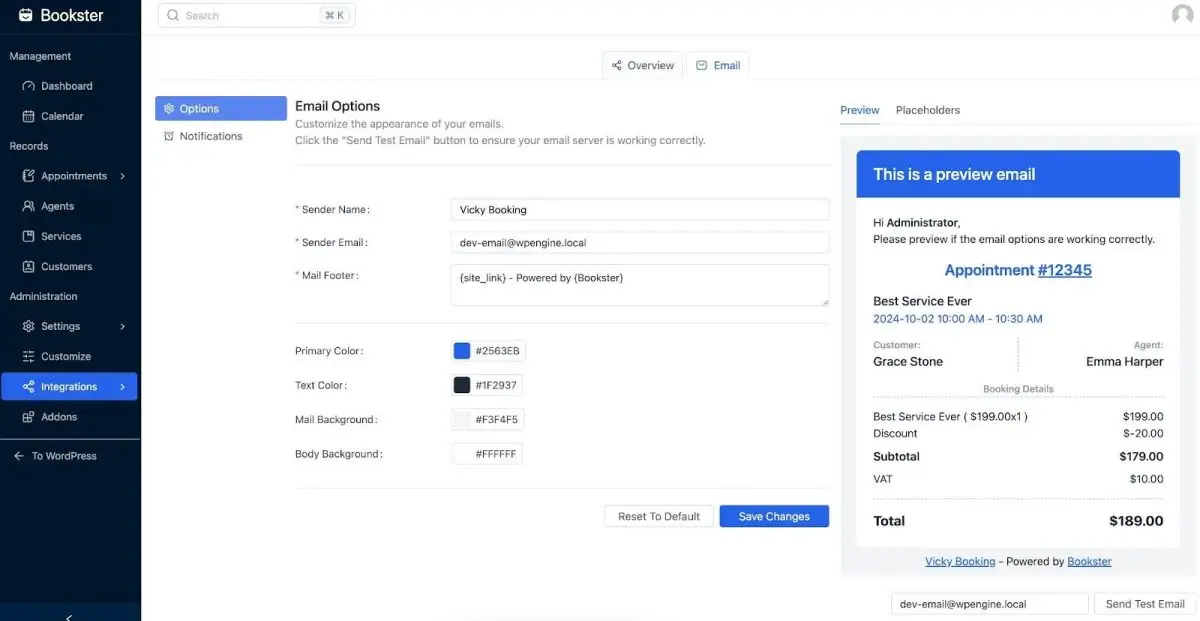
Once you're done, release your booking form and check how it works for your business.
By taking the time to customize your booking form, you create a more personalized and efficient booking experience, ultimately leading to increased customer satisfaction and higher conversion rates.
Summary
Lost in the rapid development of today's digital technologies, you want to create a website that allows bookings for your business but is overwhelmed by confusing features and difficult setup methods. Don’t worry anymore after going through our guide, Bookster - WordPress Booking Calendar will make things easier, even if you are not a tech-savvy user.
By taking the time to research Bookster and customize your booking form, you create a more personalized and efficient booking experience, ultimately leading to increased customer satisfaction and higher conversion rates.
With a well-oiled booking system, you can focus more on what you do best—delivering fantastic experiences to your customers. Get ready to unlock the potential of real-time bookings and take your business to the next level!
Thank you for reading! to our monthly newsletter to stay updated on the latest WordPress news and useful tips.

Stuck with development or facing an issue?
WPLake offers affordable on-demand website development and design.
No matter the size of your project - contact us now, and we'll get it done for you!
Frequently Asked Questions Test Your Knowledge
FAQ mode
/
Learning mode
- Why can't I find a specific customer for my appointment?
If you're having trouble locating a particular customer, first ensure that you have the correct spelling and details. If the customer's profile is still elusive, try refreshing the page or logging out and back into your account. Sometimes, a temporary glitch might prevent the display of certain customers.
- My customers didn’t receive appointment confirmation. What should I do?
If your customers haven't received your appointment confirmation, suggest they check their spam or junk email folder first, as confirmations can occasionally be misdirected. If they still don't see it, revisit your website and navigate to the "My Appointments" section to ensure the appointment was successfully booked. If it appears but customers didn’t receive a confirmation email, you should consider reaching out to customer support through the plugin for assistance, maybe it's a bug.
- How to set up to allow my customers to check out with PayPal Gateway payment?
Bookster supports your business with some online payment gateways to collect service fees and manage the funds efficiently. PayPal is the one, you can access this tutorial to learn how to use PayPal booking system with Bookster.
- How do I keep track of my business performance with completed bookings?
Bookster has got you covered if you want to track business operations by booking appointments. WPBookster provides detailed reporting and analytics tables. With this feature, you can manage all appointments, cancellations, and revenue of your business. From that, you have a general insight into your customers, focus on what truly matters, and nurture customer relationships.