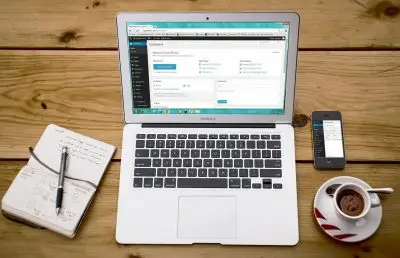WordPress Multisite

Key Points at a Glance
- WordPress Multisite Definition: WordPress Multisite allows multiple websites to share a single WordPress installation, enhancing efficiency and management capabilities.
- Example Illustration: Using the example of a flower website, Multisite allows creating dedicated subdomains or subfolders for specific topics like roses, streamlining content management.
- Limitations of Multisite: Multisite can only work with subdomains or subfolders of a single domain, restricting the ability to merge different domains into one installation.
- Features of Multisite: WordPress Multisite offers a unified file system, shared database, distinct dashboards, and common configuration files for streamlined management of multiple websites.
- WordPress Cron: Multisite supports WordPress Cron, but custom setups relying on crontab may require adjustments to accommodate multiple websites.
- Setup Process: Setting up Multisite involves defining a constant in wp-config.php, deactivating plugins, and configuring the network through the Tools menu.
- Transferring Multisite: Moving a Multisite installation to another hosting provider involves transferring files and the database, similar to a single WordPress installation.
- Splitting Multisite: While WordPress doesn't offer a built-in feature to split a Multisite network, it's possible to manually export and import site data to separate installations.
Table of Contents
About WordPress Multisite
You can be familiar with WordPress for many years, but may not know what is WordPress Multisite. That's because most WordPress websites are a single installation. This feature is used pretty rarely, but it's an essential feature of WordPress, and in some cases can be indispensable.
What is a WordPress Multisite Network? It's a couple, or more, WordPress websites that use a single WordPress installation. It means they have a common file system and a common Database. Don't worry if it sounds foggy, we're going to review it in a simple example.
An example with flowers
Let's say we have a website about flowers, and our domain is flowers. We review all kinds of flowers here, but there are very popular kinds, like roses. So we have a lot of requests about them and want to dedicate a separate website, which will cover only them. It may be either roses.flowers or flowers/roses.
A separate website means a lot of work, we've to create a new theme, and set up and configure all plugins. And what if we want to have a separate website for several kinds of flowers, not only roses? It means we'll have many different WordPress websites, with separate dashboards.
Just imagine that you'll need to login into all of them from time to time. Updating plugins on each of them will be a problem. But the real nightmare will be updating a theme, if you've made changes to one of the websites, you'll need to repeat the update on each of them.
WordPress Multisite feature suggests a solution. A network of WordPress websites that use the same installation. In our case with flowers, we can have an unlimited number of subdomains (kinds of flowers) for our primary flowers website, and all of them will be available via one dashboard. They'll use one installation, which means all of them will have an access to the primary plugins and your theme. You'll update plugins or make changes to the theme only once, and all subdomains will display it immediately. It's possible thanks to the common file system.
Limitations of Multisite
We hope it's clear to you now overall, what is WordPress Multisite. Let's talk about limitations, to understand in which cases it won't work.
The biggest limitation is the domain. WordPress Multisite feature can work only with subdomains or subfolders. It means we technically can't join several different domains, like flowers and clothes. The feature allows joining only subdomains of one domain.
A subdomain is a secondary domain that is based on the primary. For example, in the case with roses.flowers the flowers is a primary domain, and a subdomain. To add a subdomain, you need to update your DNS records.
A subfolder looks like a plain permalink, but instead of a page contains a whole website. For example, in the case of flowers/roses, the roses will be not a page, but a website. It means that all pages of the roses website will have the such prefix. For example, flowers/roses/history and flowers/roses/how-to-care
WordPress Multisite allows joining the primary website and all subdomains into a single installation, single network. If you want to have different domains, unfortunately, you must use several single installations.
There are other differences between single and multisite installations, but they aren't limit us. We'll review them a bit later.
Features of Multisite

Now let's review the key principles of the Multisite.
1. Common file system
All websites in the Multisite Network use the same single folder. It means a common list of plugins and themes. Don't worry, each website has its own active list, so you can activate some plugins or a theme only for one website of a Network.
Uploads of the primary website are still stored within the ordinary /wp-content/uploads/ folder. Uploads for secondary websites (subdomains) are also stored within the /wp-content/uploads/ folder, but within adding subfolders.
For example, a newly uploaded tulip.png to the primary website will be saved as /wp-content/uploads/2022/12/tulip.png. A newly uploaded rose.png to the secondary website will be added to a subfolder, like /wp-content/uploads/sites/2/2022/12/rose.png. Where 2 in this path means an ID of the secondary website. Each secondary website in the Network will have its own ID, but you shouldn't take care of it.
2. Shared Database
All websites will use a single Database. But each website will have its own tables for content. Posts, PostMeta, Taxonomies, Options, all of it will be unique for every website. It means you can have different pages, categories, and settings for each website, just like in the case of independent websites.
An exception is the Users, they'll be common for the whole network. It's a good thing, otherwise, editors and users would have to sign up separately for each of them. But don't worry, user roles are unique for every website, so you can easily manage access. For example, you can deny users from website A to use of their credentials to log in to website B. Of course, if it needs.
WordPress Multisite creates several extra tables, like wp_blogs and wp_sites, but you shouldn't worry about them. Those tables are needed for WordPress to manage the Network.
3. Dashboards
There is one common dashboard for a whole Network, and separate for websites.
A new role appears, Super Admin. By default, this role will have that administrator, which has created the Network. This administrator will be able to access a Network dashboard, which is common for all the websites. In this dashboard, he will be able to install, update or remove plugins and themes.
Each website still will have a separate dashboard, where its content can be managed in the usual way. Only one new limitation appears here: administrators won't be able to add, update or remove plugins anymore. Administrators now have only the right to activate or deactivate plugins and themes for the current website.
The right to install, update and remove plugins and themes belongs completely to the Super Admin. These changes can be done only via the Network Dashboard. So, you can update your plugins for all the websites in one place. It's beautiful.
4. Common robots.txt and .htaccess
It's important to mention these files separately. robots.txt relates to SEO, and .htaccess manages permalinks (navigation). These files are a part of the file system and will be common for all the websites in WordPress Network.
But there is a major change: WordPress won't rewrite these files automatically anymore. Before it was so, and every time you visited the Settings - Permalinks page, WordPress rewrote that file automatically. With the Network, you'll be able to change those files only manually. It's not a problem, just keep in mind that if your theme has any code that modifies those files, for example, uses the mod_rewrite_rules hook, it won't work anymore.
Also, some plugins rely on similar hooks, like cache plugins. But don't worry, all big plugins support the Multisite mode and will show notices with a guide, in case they'll need to modify .htaccess
5. WordPress Cron
WordPress Cron will work in the usual way. In case you've made no changes and your website uses the built-in WordPress cron, then everything will be the same for you.
But, in case you've disabled the built-in WordPress cron, and used crontab (e.g. to guarantee calls with fixed intervals) then your current approach won't work anymore. You'll have several websites, and the previous line in crontab won't cover all of them. To keep using crontab for cron, you must install wp-cli and use a special bash script. You can read more about the setup here. You can also use the bash snippet from that article, just don't forget to change the relative path in the bash code to absolute.
How to setup WordPress Multisite
Note: before setting up a WordPress Multisite, think twice to make sure it fits your requirements. It's pretty easy to create a WordPress Multisite, but there is no simple way to split or unmerge the Multisite Network back to single installations.
Create Multisite only when you're sure that you won't need to have them as separate installations. Also, you must have enough knowledge about WordPress overall, to manage Multisite in the right mode. Read what must a good WordPress developer know to check and improve your knowledge.
There is a great official setup guide from WordPress, which you can find here.
Overall, the process is pretty simple and consists of several steps.
Important: Don't forget to make a backup before any changes.
1. Define a special constant
We need to define a special constant in the wp-config.php file.
It's necessary to unlock the Multisite feature.
define( 'WP_ALLOW_MULTISITE', true );2. Deactivate all your plugins
It's necessary to make sure you'll have no conflicts during the setup.
3. Visit the Tools - Network setup page
Here you have to choose a Network type (subdomain or a subfolder) and you'll receive pieces of code for your wp-config.php and .htaccess . You'll need to follow the instructions and paste those pieces into the files.
4. Final. Log in and activation of the plugins
After the steps above, you'll see a message that asks you to log in again. When you've logged in, you'll see the common Network dashboard and links to the specific website dashboards. Now you can activate your plugins for specific websites.
Congrats! Now you have the Multisite installation!
How to transfer WordPress Multisite
To another hosting
You may need to transfer your WordPress Multisite to another hosting. In this case, no extra actions are required. Everything will be the same as with a single installation. If you're unfamiliar, you can read the official article from WordPress. You have to move your files, and your Database to the new hosting, and then update DNS records to point to a new hosting. That's it.
To another domain
It's pretty easy to move WordPress to another domain if we talk about a single installation. In the case of the Multisite Network, the task can't be done using built-in tools, as the whole Network depends on a primary domain. But don't worry, we can achieve it with manual updates in the Database. For example, via PhpMyAdmin.
You can copy your Live database, import it to a new place, and then perform the following:
- Changes in the wp_site table
Replace the old domain with the new for values in the domain column - Changes in the wp_sitemeta table
Replace the old domain with the new one for meta_value in the rows where meta_key = 'siteurl' - Changes in the wp_blogs table
Replace the old domain with the new for values in the domain column
After that, don't forget to update the DOMAIN_CURRENT_SITE constant in the wp-config.php to the new domain.
Also, don't forget to make ordinary changes that are necessary for a single installation. I mean changes in the wp_options table for the rows where option_name = 'siteurl' or option_name = 'home'.
That's it. Following the steps, we've moved a WordPress Multisite to another domain.
How to split WordPress Multisite
By default, WordPress doesn't provide an option to 'unmerge' WordPress Multisite Network. The task is pretty unusual, that's why developers didn't make a feature for it.
There are only a few reasons why you need to split WordPress Multisite into several single installations. One of them can be a case when the subsites have grown and now have nothing in common with the primary website. So there is no sense to keep them within a Multisite Network anymore.
Usually, in this case, it's better to create a new installation for each of them, and then import content from the related subsite manually. And then just remove the related subsite in the Network.
As a plan B, you can try to split the Multisite with manual changes in the Database. But you need to have strong WordPress knowledge and skills to work with dumps. Here are the steps that you need to follow for each website:
- Make a MySql dump
With all tables related to one website, plus common tables: wp_users and wp_usermeta - Import the dump into a new Database
Don't forget to update a table prefix to the ordinary (wp_), in case it was a subsite. - Log in, to make sure everything works
If you had roles only on of the websites, you may need to recreate them again
You can easily recognize which tables belong to which website. As we've mentioned each website in the Network has an ID. This ID is added to all website tables. For example, the Posts table for the first subsite will have a wp_1_posts name, for the second will have a wp_2_posts name, and go on and go forth. Only the primary website tables will have no prefixes. So, the Posts table name will look like as usual, wp_posts.
Conclusions
We've reviewed all important topics related to the WordPress Multisite feature. We hope that now you understand how it works, and what the goal of the feature is.
Using a Multisite Network can solve a row of problems. In case Multisite fits your requirements, use this knowledge to easily create and manage your own WordPress Network.
Thank you for reading! to our monthly newsletter to stay updated on the latest WordPress news and useful tips.

Stuck with development or facing an issue?
WPLake offers affordable on-demand website development and design.
No matter the size of your project - contact us now, and we'll get it done for you!
Frequently Asked Questions Test Your Knowledge
FAQ mode
/
Learning mode
- What is WordPress Multisite?
WordPress Multisite is a feature that allows you to manage multiple WordPress websites using a single installation.
- How does WordPress Multisite work?
It enables you to create a network of interconnected websites, sharing the same file system and database.
- What are the benefits of using WordPress Multisite?
It simplifies the management of multiple websites by allowing updates and changes to be made centrally.
- Are there any limitations to using WordPress Multisite?
Yes, it can only work with subdomains or subfolders under a single domain, limiting the use of different domains within the network.
- Can I have different themes and plugins for each website in a Multisite network?
Yes, while the file system and database are shared, each website can have its own set of themes and plugins.
- How do I set up WordPress Multisite?
You need to define a special constant in the wp-config.php file and follow the setup instructions provided in the WordPress dashboard.
- Can I transfer a WordPress Multisite to another hosting or domain?
Yes, but it requires manual updates to the database and configuration files to ensure smooth migration.
- Is it possible to split a WordPress Multisite into separate installations?
While WordPress doesn't provide a built-in feature for this, it can be done manually with careful database manipulation.