Theme Templates vs Advanced Views Framework
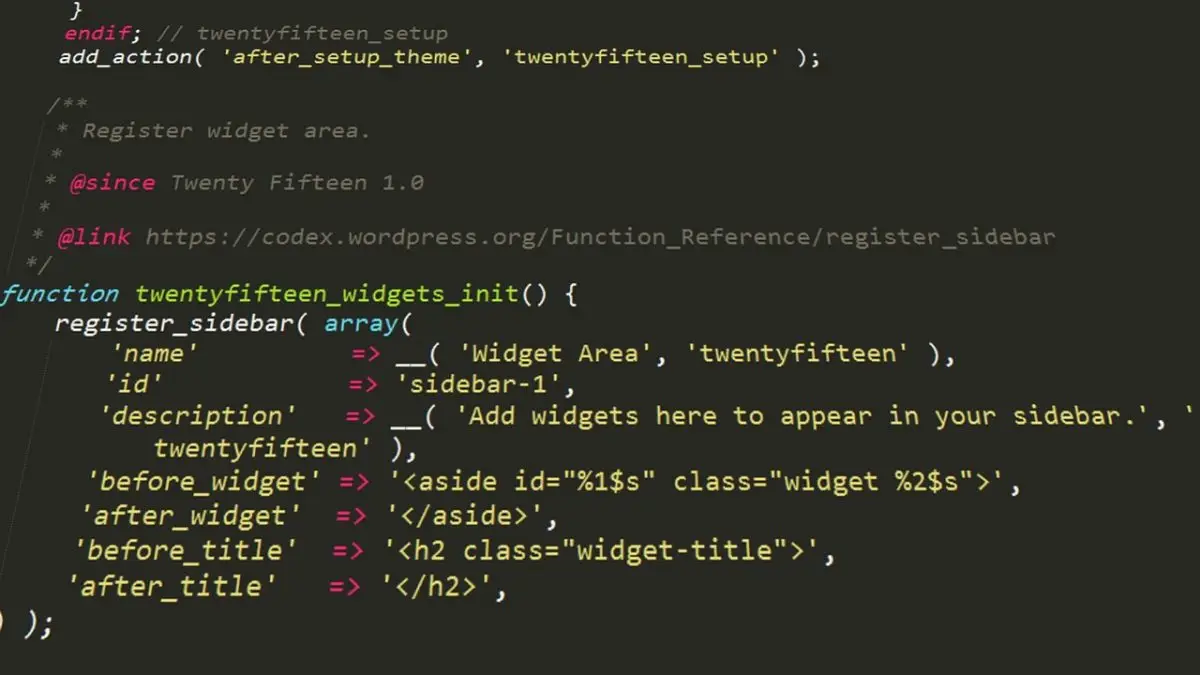
Key Points at a Glance
- Prevalence of Meta Field Plugins: The vast majority of websites utilize meta field plugins, with Advanced Custom Fields (ACF) being a prominent choice due to its versatility.
- Complexities in Displaying ACF Fields: While displaying ACF fields on the front end seems straightforward, practical implementation often presents challenges, such as navigating field names and return formats.
- Common Development Challenges: Developers face issues like constantly referring to ACF documentation, synchronizing changes, managing spaghetti code, and handling CSS conflicts when working with ACF fields directly.
- Introduction of Advanced Views Framework: The Advanced Views framework offers smart templates for effortless content display, addressing the challenges of querying posts and displaying meta fields with efficiency and flexibility.
- Smart Templates Solution: Advanced Views automates the process of fetching fields, generating markup, and managing CSS, significantly reducing development time and complexity associated with displaying ACF fields.
Table of Contents
Throughout our careers, we've encountered only a few websites that haven't used any meta field plugins, and they were quite specific cases.
For clarity, we'll use ACF as an example of the meta field vendor in this article, as Advanced Custom Fields is one of the best plugins for managing meta fields and Custom Post Types (CPTs). For sure, the items we're going to discuss are equally true for any meta-field vendor.
So ACF offers plenty of field types, a user-friendly interface for administrators, and extensive documentation for developers, making it easy to grasp.
On the surface, displaying ACF fields on the front end of a website might seem simple, but in practice, it's often implemented in a less-than-optimal way and takes more time than anticipated.
Challenges in displaying Meta fields directly
<p><?php the_field('some_field'); ?></p>So, in the very simple example above, we are displaying a field. At first glance, it seems straightforward, doesn't it? However, as we delve deeper into development, some issues begin to surface.
Problem #1: Continuously navigating to ACF Groups in wp-admin
Firstly, let's talk about field names. Usually, with just the field label, it's nearly impossible to determine the field name. So, every time you need it, you have to visit the list of field groups, find the relevant one, and check the field name.
Now that's sorted. Secondly, what about the return type?
It's straightforward if we're dealing with a text field. But what if it's an image, a select option, or a post? Well, that's where things get a bit more complex. The Advanced Custom Fields plugin offers a wide variety of field types, which is great, but each type has its own unique return formats. This means that even within the same group, you need to check the settings of each specific field.
It's no problem when you're working with ID or Object (WP_Post) returns, but what if it's an array, like in the case of an image option? What keys does it contain? Certainly, if you're working with ACF fields daily, these details are always top of mind. But what if you've been focused on something else for a while?
Problem #2: Consistently needing to refer to the Advanced Custom Fields documentation
Now, let's address the second issue: how to access information about the return format and the keys within the returned array, or how to retrieve both a label and its corresponding value. In these scenarios, we find ourselves constantly referring to the ACF documentation for the specific field type. While the documentation is indeed comprehensive, it's still time-consuming.
Problem #3: Synchronizing changes
Experience has shown that developers often need to make adjustments to existing fields more frequently than one might anticipate. For instance, a field's return type might change, and changes to the field name and type can occur as well. This necessitates searching through all the theme files to locate the specific code sections responsible for fetching and displaying the field, turning it into a real nightmare.
Furthermore, discrepancies can arise due to coding style variations. While one person may use double quotes in one instance, another might opt for single quotes elsewhere. Additionally, field names can be short and perhaps not entirely unique. Attempting to locate them all under these circumstances is far from enjoyable and incredibly time-consuming.
Problem #4 (Optional): Spaghetti code
What haven't we encountered? Especially in cases where changes are made to existing setups rather than starting from scratch. This often leads to a tangled mess of code within templates, leaving everything unclear. Even with a strong desire, it's challenging to discern where a particular piece of code begins and ends.
In the best-case scenario, a developer might opt to write code in the functions.php file, creating a new shortcode to display fields and then placing that shortcode in the intended location. However, when dealing with convoluted themes, there's often neither the time nor the inclination to overhaul the existing structure. Instead, developers tend to create workarounds on the spot, attempting to forget what they've encountered as quickly as possible.
The problem with these functions.php snippets is that they can quickly spiral into files with six or seven thousand lines of code, lacking proper structure, coherence, or clarity. What's the purpose of a particular piece of code? Where is it being utilized? These questions often remain unanswered.
I won't even delve into the issues that arise when attempting to edit, debug, or optimize code structured this way. It's a recurring nightmare for anyone who has had to grapple with it.
Problem #5. Styles and CSS conflicts
Developers often create field markups on the fly, and the classes in the markup are generated accordingly, typically based on what first comes to mind. Unfortunately, only a handful are familiar with BEM, and even fewer implement it.
In the worst-case scenario, developers apply styles for the fields globally, resulting in a surplus of unused CSS code. This negatively impacts Google Page Speed and can cause conflicts with other elements due to the generic class names. On the other hand, in the best-case scenario, styles are applied specifically for the target page. However, this can pose challenges when attempting to reuse these styles on other pages.
Summary of the above
These issues significantly hamper development speed. Suddenly, what should have taken just a minute for a developer to display four fields now consumes ten! Moreover, the resulting output often harbors numerous issues. The question then arises: who will take on the task of fixing or maintaining it? Sadly, very few are willing to do so.
Challenges in querying Posts directly
WP_Query serves as a convenient wrapper for plain MySQL queries, making it relatively easy to construct queries. However, the wide array of arguments, represented as array keys, can be challenging to remember, especially if you don't write queries on a daily basis. Consequently, you often find yourself referring to the WP_Query documentation each time you need to query posts, even when the task primarily involves basic filtering.
Wouldn't it be beneficial to have a user-friendly interface that allows you to define filters? This becomes especially appealing when dealing with Meta and Taxonomy Filters, sparing you the need to search for their names repeatedly. Imagine if such a tool could seamlessly pass the retrieved posts into a template, enabling you to add your own markup around them. Doesn't that sound like a fantastic idea?
Introducing smart templates with the Advanced Views framework
How can we navigate these challenges effectively?
You might suggest using another page builder, but they tend to be bloated and produce cumbersome markup. They often demand mastery of their peculiar UI instead of just a few essential CSS rules, which can be frustrating for developers like me. Furthermore, they don't always offer full control over markup, leading to headaches during customization.
Perhaps you're thinking about exploring other packages or composer libraries, but that typically involves investing time in learning library classes and integrating them into your themes or plugins. However, we're about to discover a better solution.
So, what does the Advanced Views framework have to offer in addressing these issues?
Advanced Views introduces smart templates for effortless content display. It comes with built-in post queries and automated template generation, enabling rapid development while maintaining flexibility.
Let's first clarify what we mean by 'templates' in the context of this plugin: Advanced Views templates are built on the Twig engine. You might be thinking, 'Not bad, but it still requires fetching fields via PHP and writing markup from scratch, not to mention reading Twig documentation'.
Here's where the plugin shines: "Smart templates". This means we don't have to fetch fields or create markup manually from scratch. The plugin provides a solid foundation that covers most use cases. If we require something specific, we can easily customize it. Isn't that nice?
Basics
Now, let's take a basic look at how it works.
The plugin introduces two new Custom Post Types (CPTs): ACF View and ACF Card.
- View for post data and meta fields
We create a View and assign one or more post fields, the plugin then generates a shortcode that we'll use to display the field values to users. We can style the output with the CSS field included in every View. - Card for post selections
We create a Card and assign posts (or CPT items), choose a View (that will be used to display each item) and the plugin generates a shortcode that we'll use to display the set of posts. The list of posts can be assigned manually or dynamically with filters.
The plugin offers us the convenience of working with familiar WordPress CPTs while taking care of querying and automatically generating Twig markup templates.
All we need to do is specify our requirements, and we'll receive a shortcode ready to be placed anywhere. In the Pro version, instead of the shortcode usage, we can create and use a Gutenberg block (with a simple checkbox toggle). This feature is highly valuable if you are using a block-based theme.
This plugin provides a modular approach right out of the box. We benefit from scoped Views and Cards, thanks to the BEM approach. Additionally, any CSS and JS code we add to a specific View or Card is only printed on pages that use that View or Card. It promotes best practices right from the start.
Now, let's quickly go through the problems to see how they are resolved.
Problem #1: Continuously navigating to ACF Groups in wp-admin
We select the post fields from a dropdown, no need to worry about the fields' name or return format.
Problem #2: Consistently needing to refer to the Advanced Custom Fields documentation
The plugin supports all field types, and it automatically generates markup based on the field type and return format of the selected fields. Additionally, it follows the BEM format, ensuring readable classes.
Problem #3: Synchronizing changes
The Advanced Views framework stores the field IDs and dynamically retrieves information about the fields from the Advanced Custom Fields plugin. This means we can change the fields as we'd like, including their names and return formats.
Problem #4 (Optional): Spaghetti code
No more chaos in functions.php. You'll find a dedicated section in the WordPress dashboard listing all your templates. You can also assign a name and short description to each View or Card, which becomes especially useful when you have a long list to manage. Additionally, a search function is available for convenience.
Usually, the templates themselves are compact, and you have access to a Code Editor, making it easy to amend the code.
Problem #5. Styles and CSS conflicts
Now, we get to our favorite feature. The HTML markup is generated using the BEM method, eliminating conflicts. Additionally, each View has its dedicated CSS code field where you can write custom styles for the fields.
This CSS has two advantages:
- It doesn't create conflicts (BEM style + View ID), and
- It's applied only to the pages where the current View is used, avoiding global styles.
Note about performance
Experienced developers might wonder about potential overhead. After all, it's a wrapper, and one might assume it's much slower than traditional coding. However, this assumption is actually incorrect for several reasons. The plugin's authors have placed special emphasis on optimizing performance.
For instance, they opted to use JSON for storing data in Views instead of traditional metafields. They even conducted a test that demonstrated the negligible difference in performance between the code-based approach and using the plugin with shortcodes. The difference is virtually imperceptible to the naked eye.
User Interface
Below, we've included several screenshots of the plugin's user interface, so you can see how it looks. It's simple, intuitive, and familiar.
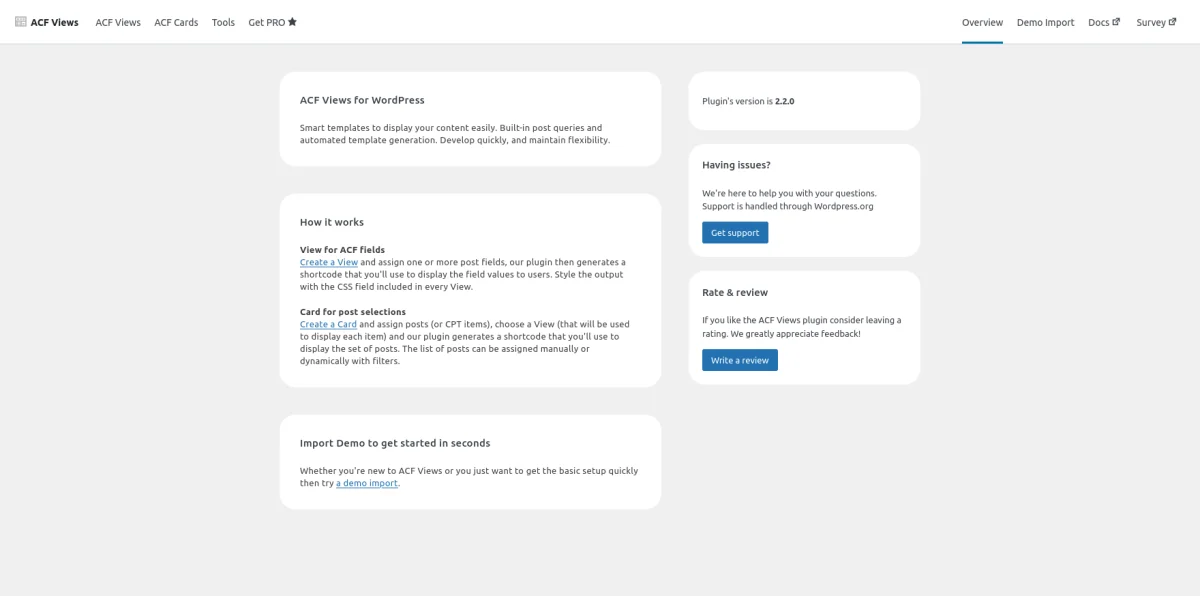
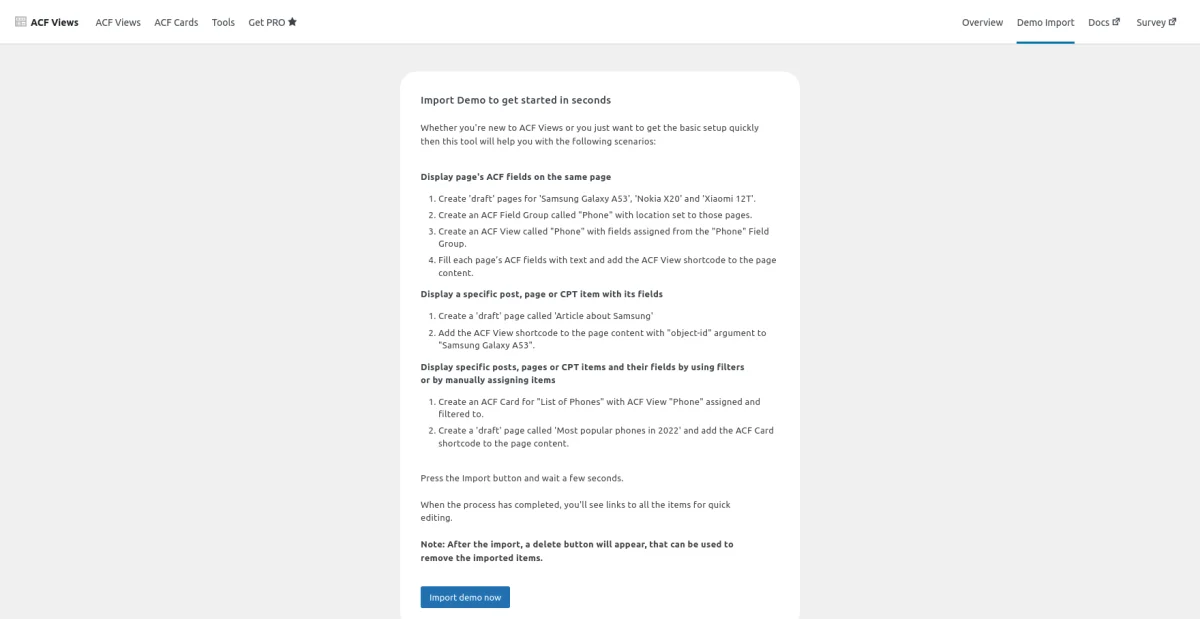

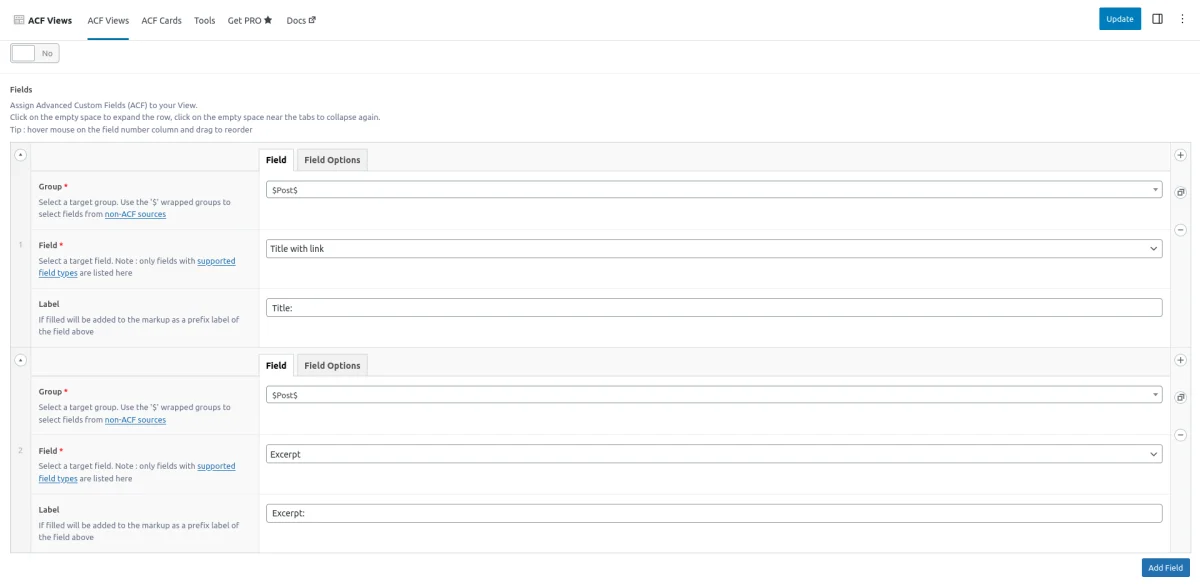
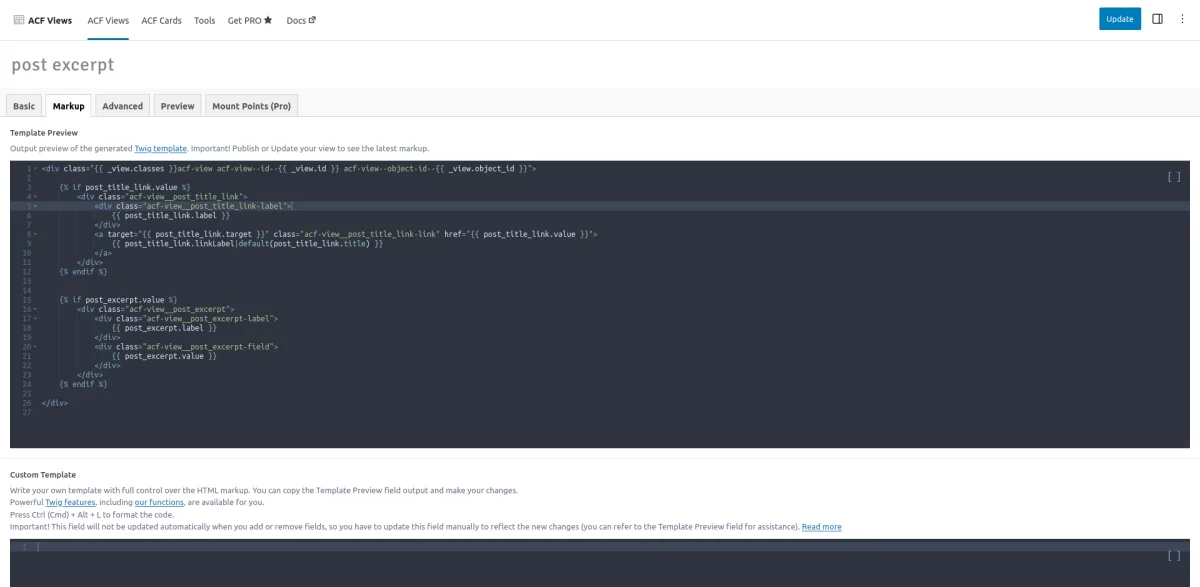
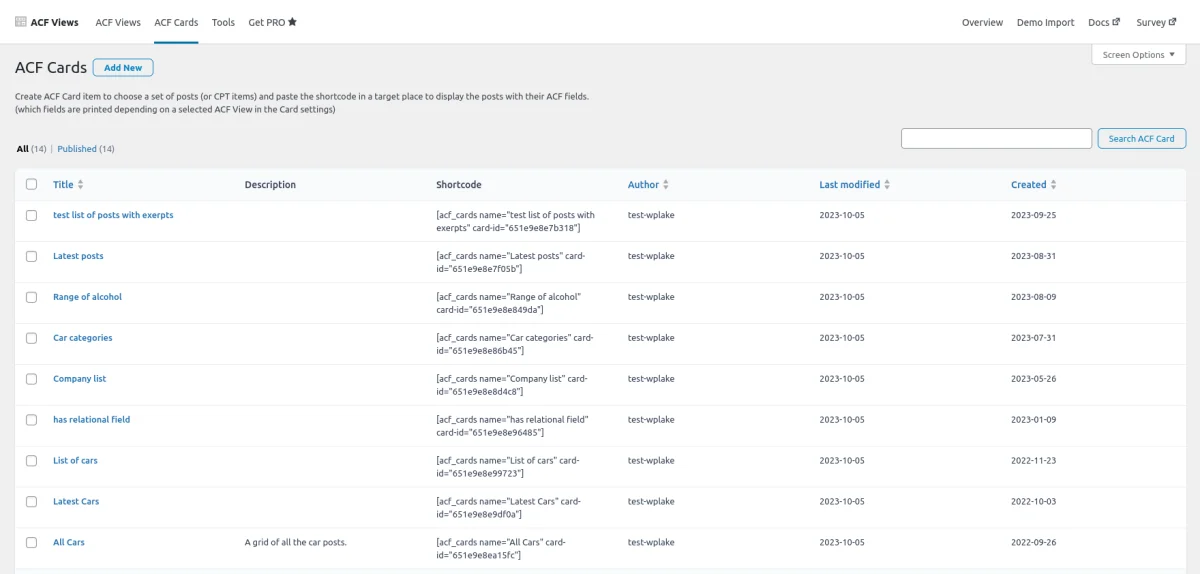
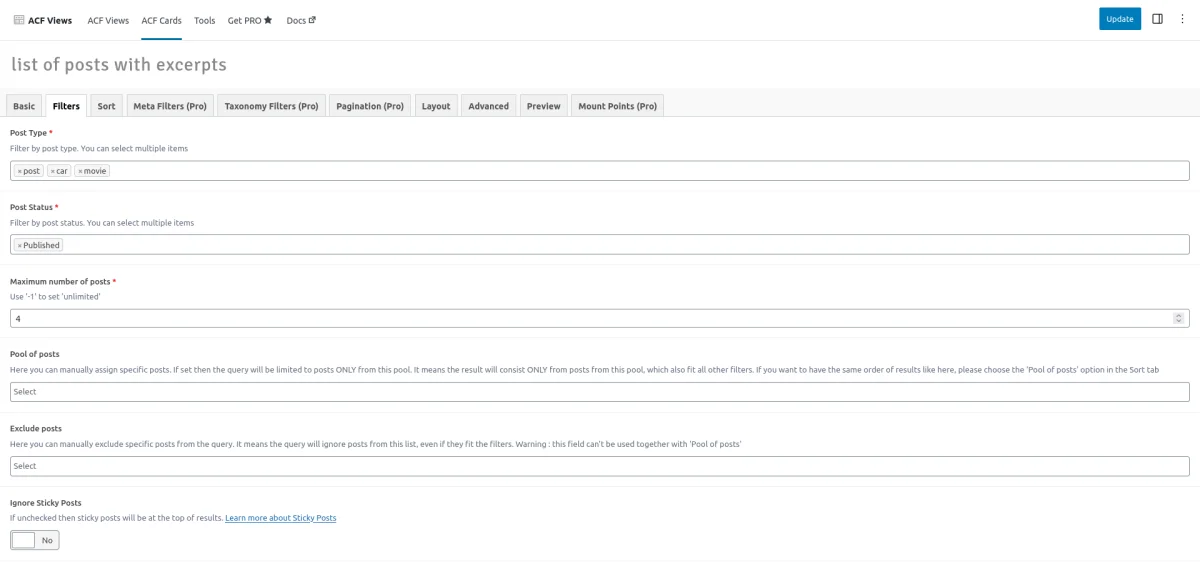
Conclusions
Advanced Views framework emerges as a powerful solution for WordPress developers and website owners. It addresses common challenges, simplifies content display with smart templates, and adheres to best practices with BEM-based markup. Furthermore, its emphasis on performance and an intuitive user interface make it a valuable tool for developers seeking to streamline their workflow and enhance content presentation in WordPress.
Thank you for reading! to our monthly newsletter to stay updated on the latest WordPress news and useful tips.

Stuck with development or facing an issue?
WPLake offers affordable on-demand website development and design.
No matter the size of your project - contact us now, and we'll get it done for you!
Frequently Asked Questions Test Your Knowledge
FAQ mode
/
Learning mode
- What challenges do developers face when displaying ACF fields on the front end of a website?
Developers often encounter challenges such as navigating field names and return formats, referring to ACF documentation frequently, synchronizing changes, managing spaghetti code, and handling CSS conflicts.
- What is the Advanced Views plugin, and how does it address these challenges?
The Advanced Views plugin is introduced as a solution for efficiently displaying ACF fields on the front end. It offers smart templates for effortless content display, automating tasks like fetching fields, generating markup, and managing CSS.
- Can the Advanced Views plugin be used with other meta field plugins besides ACF?
Yes, the Advanced Views plugin is designed to work with various meta field plugins, offering flexibility and compatibility beyond just ACF.


