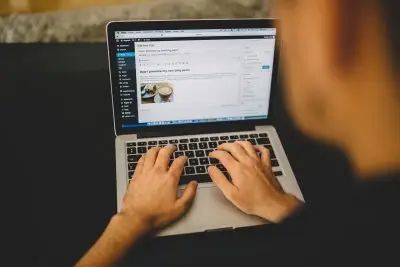Meta Box: In-Depth Plugin Review in 2024
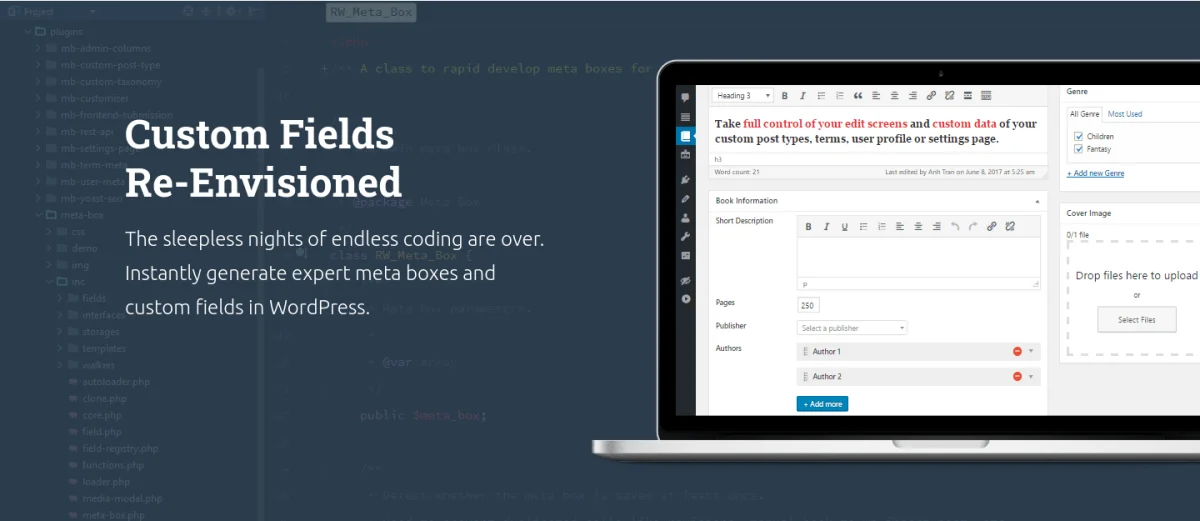
Key Points at a Glance
- About Meta Box Plugin: Meta Box is a versatile WordPress plugin designed to manage meta fields and Custom Post Types (CPTs), offering a robust feature set and a thriving community.
- Popularity and Legacy: Meta Box, alongside ACF and Pods, ranks among the top plugins for managing meta fields, boasting a rich legacy since its debut in 2010 and amassing a substantial user base over the years.
- Extensive Capabilities: Meta Box excels in managing custom data with over 50 field types, seamless CPT and Taxonomy management, settings pages creation, and Gutenberg block integration, providing limitless opportunities for website enhancement.
- Basic vs. Extended by Addons: Unlike ACF, Meta Box offers a Basic version with essential functionality and numerous free and paid add-ons for extended features, providing flexibility and cost-effectiveness.
- Installation: The Basic version of Meta Box can be easily installed through the WordPress Plugin Directory, while addons can be downloaded and activated individually or through bundled options.
- Field Types and Location Rules: Meta Box provides over 50 field types and diverse location rules, enabling users to tailor content formats and placement according to their requirements.
- Display options: There are three main methods to display Meta Box field values on the front end: using raw PHP code, Advanced Views framework, and MB Views addon.
Table of Contents
Meta Box is a versatile WordPress plugin designed to streamline the management of meta fields and Custom Post Types (CPTs). With a robust feature set and a thriving community, Meta Box has become a popular choice among developers looking to extend the functionality of their WordPress websites.
Alongside ACF and Pods, Meta Box ranks as one of the most popular plugins for managing meta fields. In this comprehensive guide, we'll delve into the key features, step-by-step installation process, user interface overview, field types, terminology, and available add-ons for the Meta Box plugin.
Introduction
Meta Box elevates the inherent WordPress postmeta capabilities, providing a seamless avenue for managing and tailoring diverse data sets across your website. No longer confined to WordPress' default fields, Meta Box empowers you to effortlessly craft custom fields and seamlessly integrate them into posts, pages, custom post types, and beyond.
Whether you're looking to enrich product details, streamline event management, or enhance user profiles, Meta Box offers an intuitive solution for organizing and manipulating your bespoke data, granting you unparalleled flexibility to customize your website according to your precise specifications.
Long history
Meta Box boasts a rich legacy within the WordPress community, having made its debut back in 2010. Since its inception, it has earned the trust of developers and website creators alike, serving as a cornerstone for enhancing WordPress sites' functionality. With its unwavering reliability and ongoing evolution, Meta Box has amassed a substantial user base over the years, solidifying its status as one of the preeminent plugins in the WordPress ecosystem.
Advantages over competitors
While there exist alternative plugins on the market like ACF and Pods, Meta Box stands out as a formidable contender. One of its key strengths lies in its vast user base, exceeding 800,000, fostering robust support and a vibrant community. With more users come a plethora of ideas, bug fixes, and enhancements, enriching the overall plugin experience.
Moreover, Meta Box boasts a diverse array of features, equipping developers with a comprehensive toolkit for tailoring their websites. Whether necessitating simple text fields, image galleries, or intricate data structures, Meta Box delivers. Its intuitive interface ensures even novices can effortlessly navigate the customization journey.
Extensive Docs
Additionally, MetaBox's clear and comprehensive documentation serves as a valuable resource, offering guidance on the plugin's features and empowering users to maximize its capabilities.
To summarize, MetaBox excels due to its extensive user base, which facilitates superior support and ongoing enhancement, its wide array of features, its user-friendly interface, and its thorough documentation.
Capabilities of Meta Box
The Meta Box plugin has solidified its position as a potent and feature-rich tool, offering developers a myriad of possibilities to customize and elevate their websites. Its extensive capabilities have made it a preferred choice among developers, providing limitless opportunities for website enhancement.
1. Custom fields
Meta Box excels in seamlessly managing custom data, a core strength attributed to its arsenal of over 50 field types. This diverse selection empowers users to capture and exhibit any necessary information effortlessly.
Whether gathering customer testimonials, product specifications, event particulars, or intricate data structures, Meta Box provides the flexibility needed.
Moreover, users can leverage its gallery-building feature to showcase image collections, while the "repeatable group" field simplifies the creation of dynamic lists or itemized data. With Meta Box, the possibilities are truly boundless.
2. CPT and Taxonomy management
Meta Box empowers you to seamlessly register Custom Post Types (CPT) and Taxonomies, offering the flexibility to define and manage various content types beyond standard posts and pages.
For instance, you can establish a "Portfolio" CPT to exhibit your projects or a "Recipes" CPT to present your culinary creations. With Meta Box, you can effortlessly customize your website's structure to align with your precise requirements.
3. Settings pages
Meta Box goes beyond mere post and page customization. It enables you to craft settings pages, serving as centralized hubs for administering site-wide settings. This functionality proves invaluable when configuring global elements like site colors, logos, social media links, or custom scripts. Leveraging Meta Box's settings pages, you can efficiently manage these settings, ensuring seamless consistency across your website.
4. Gutenberg blocks
With the rise of the Gutenberg editor, MetaBox offers seamless integration via its MB Blocks feature. MetaBox Blocks facilitates the effortless creation and incorporation of custom Gutenberg blocks. These blocks serve as fundamental components for crafting your website's content.
For instance, you can develop a custom block to display a testimonial slider, a call-to-action section, or a feature highlight. MB Blocks offers a straightforward and intuitive method to expand the functionalities of the Gutenberg editor, granting you enhanced control over the content creation process.
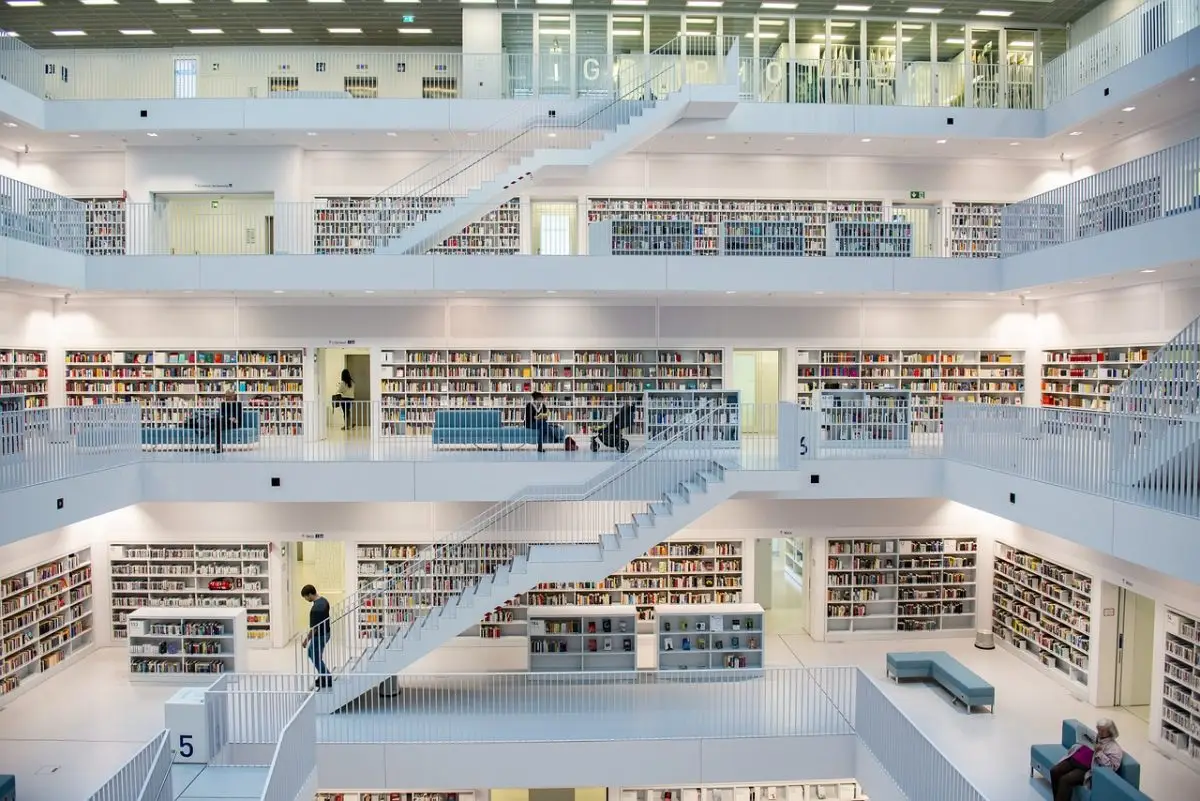
In addition to the previously mentioned features, the Meta Box plugin provides a plethora of other functionalities, each serving as a valuable asset in the toolkit of web developers. Features such as conditional logic empower you to create personalized and dynamic websites.
In summary, the Meta Box plugin is a treasure trove of possibilities for developers starting their website creation journey. With its wide range of features, Meta Box acts as a dependable and versatile tool that streamlines customization and unlocks boundless creative opportunities.
Basic vs Extended by addons
It's worth noting that, unlike ACF, the Meta Box plugin doesn't offer a dedicated Pro version. Instead, it provides a Basic version equipped with all the essential field types necessary. Additionally, there are numerous free and paid official add-ons available, offering additional features.
In case you don't want to install addons one by one, consider the Meta Box AIO (all-in-one) add-on, which is available in some tariff bundles.
The Basic version caters to the needs of most websites, albeit requiring some coding experience as it lacks a built-in UI for field creation. To simplify this process, users can utilize the official online fields configurator for free or opt for a paid add-on.
Tip: We suggest beginning with the Basic version, which offers substantial functionality for many websites. Should you require more advanced features later on, consider purchasing bundles containing packages of add-ons, as this proves to be more cost-effective than acquiring add-ons individually.
The advantageous aspect is the seamless integration of add-ons. Any data previously created using the Basic version remains intact, ensuring a smooth transition without any loss or inconvenience.
Below, we delve into a review of the most useful free and paid add-ons for Meta Box:
1. MB Builder
MB Builder addon streamlines the process of crafting custom meta boxes and fields with its intuitive drag-and-drop interface. Whether you're a beginner or an experienced developer, MB Builder offers a user-friendly solution for creating and organizing meta boxes within the WordPress backend.
Its visual approach allows users to easily arrange and customize fields, making it an indispensable tool for efficient content management.
2. MB Group field
With MB Group field, organizing related fields into logical groups becomes effortless. This addon enhances the organization and clarity of meta boxes, particularly beneficial for managing complex sets of data or creating structured content forms.
By grouping fields together and enabling the repeatable setting, we unlock the capability of the repeatable field. This feature allows users to dynamically add multiple instances of the same field within a meta box, facilitating the collection of diverse and structured data.
Whether capturing multiple testimonials, entries in a list, or various aspects of a product, the repeatable field empowers users to efficiently organize and manage repetitive data entries within their WordPress backend.
3. MB Settings page
Managing site-wide settings and configurations is made convenient with MB Settings Page. This addon allows users to create and manage custom settings pages within the WordPress dashboard, centralizing control over various aspects of their website.
From general options to appearance settings and custom functionality preferences, MB Settings Page provides a flexible solution for organizing and managing site-wide settings effectively.
4. MB User meta
Extending Meta Box's capabilities to user profiles, MB User Meta enables users to add custom fields and meta data to user profiles in WordPress. This addon is invaluable for building membership sites, user directories, or any platform requiring user-specific information.
By allowing customization of user profiles, MB User Meta facilitates the creation of personalized user experiences and enhances user engagement on WordPress websites.
5. MB Term meta
Similar to MB User Meta but tailored for taxonomy terms, MB Term Meta enables users to add custom fields and meta data to categories, tags, or custom taxonomies. This addon provides enhanced flexibility in organizing and categorizing content, allowing users to create custom taxonomies with specific attributes and properties. By extending Meta Box's functionality to taxonomy terms, MB Term Meta enhances content organization and navigation within WordPress websites.
6. MB Blocks
Seamlessly integrating Meta Box with the Gutenberg block editor, MB Blocks empowers users to create custom blocks effortlessly. This addon expands the capabilities of the Gutenberg editor by enabling the creation of dynamic and custom content elements.
With MB Blocks, users can leverage MetaBox's extensive features to build custom blocks for displaying diverse content types, enhancing the versatility and creativity of the Gutenberg editing experience.
Summary
Meta Box addons collectively enhance the functionality and versatility of Meta Box, catering to various customization needs within the WordPress ecosystem.
Whether you're looking to streamline content management, enhance user interactions, or extend WordPress's core functionalities, Meta Box addons provide powerful tools for achieving your website customization goals.
Installation
The Basic version
The Basic version of the Meta Box plugin can be easily accessed and installed through the WordPress Plugin Directory. Here's a step-by-step guide:
- Access the WordPress Plugin Directory: Go to the "Plugins" section within your WordPress admin dashboard.
- Search for "Meta Box": In the Plugins section, type "Meta Box" into the search bar.
- Click "Install Now": Once you've located the Meta Box plugin in the search results, click the "Install Now" button next to it.
- Activate the Plugin: After the installation process is complete, click the "Activate" button to activate the Meta Box plugin on your WordPress website.
Congratulations! You've successfully installed and activated the Basic version of Meta Box on your website. You can now start using its features to enhance the customization of your WordPress content.
Note: As mentioned earlier, the Basic version of the Meta Box plugin lacks a user interface for creating groups and fields. However, you can utilize the official online generator for free and then paste the generated code into your theme.
Addons
Note: All Meta Box addons function on top of the Basic plugin, so it's essential to ensure that you have the Basic version installed before adding any addons.
The variety of add-ons enables you to select the ones that suit your needs, allowing you to install only the necessary ones while skipping the unnecessary ones.
Alternatively, if you require multiple addons and prefer not to install them individually, consider opting for the MetaBox AIO (all-in-one) add-on, which is available in certain tariff bundles.
- Download the selected addon to your computer.
- In the WordPress dashboard, navigate to Plugins -> Add New Plugin.
- Click on the "Upload Plugin" button.
- Select the downloaded addon file and click the "Upload" button.
- After the upload is complete, visit the plugins list and activate the addon.
That's it! Now, the features provided by the addon are available for use on your website.
User Interface
Basic terms
When beginning your journey with the MetaBox plugin, it's essential to acquaint yourself with some fundamental terms that will aid in navigating and maximizing its functionalities. Let's delve into these terms:
- MetaBox Group
A MetaBox group serves as a container that consolidates a set of interconnected fields. This feature facilitates the organization and grouping of fields according to specific objectives. Consider it akin to a folder gathering various files pertinent to a particular project. For instance, you could establish a MetaBox group named "Product Details," housing fields such as "Product Name," "Price," and "Description." - MetaBox Field
A MetaBox field embodies a distinct input or output component designed to capture or exhibit data. It specifies the type of data that can be inputted or retrieved. Conceptually, a MetaBox field resembles a form field encountered on a website, encompassing various types such as text inputs, select dropdowns, or image uploads. Each field is accompanied by its unique settings and configurations, enabling customization of its behavior and visual presentation. - MetaBox Group Location Rules
In MetaBox, location rules play a pivotal role in determining the visibility of your field groups within the WordPress administration area. These rules establish the context or conditions under which your field groups will be displayed. For instance, you can configure location rules to showcase particular field groups exclusively on designated pages, posts, or custom post types. This precise control ensures that your field groups appear precisely where they're needed, delivering a personalized editing experience tailored to your requirements.
Screenshots
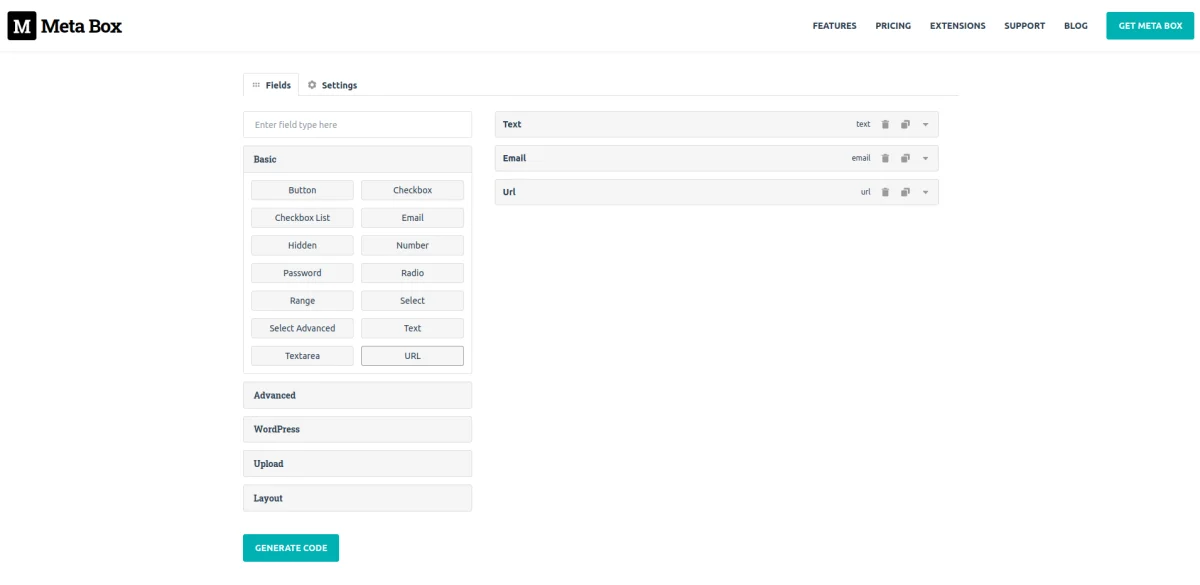
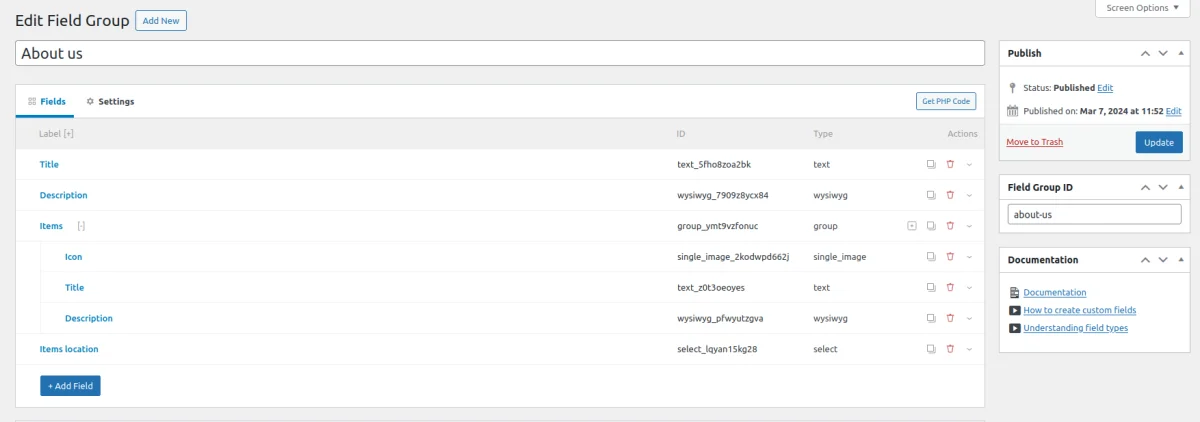
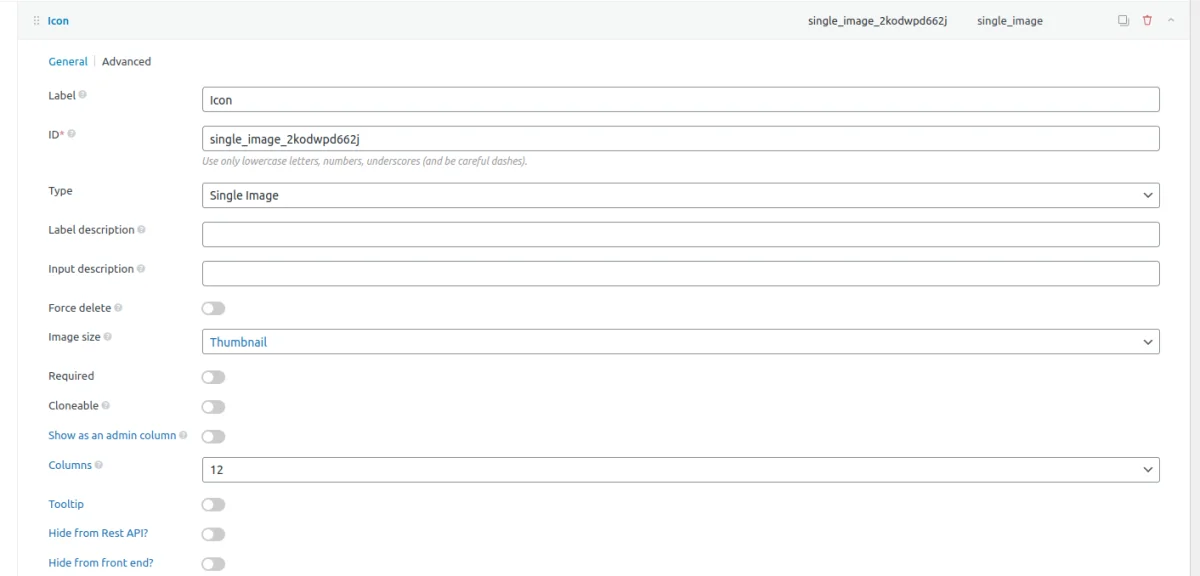
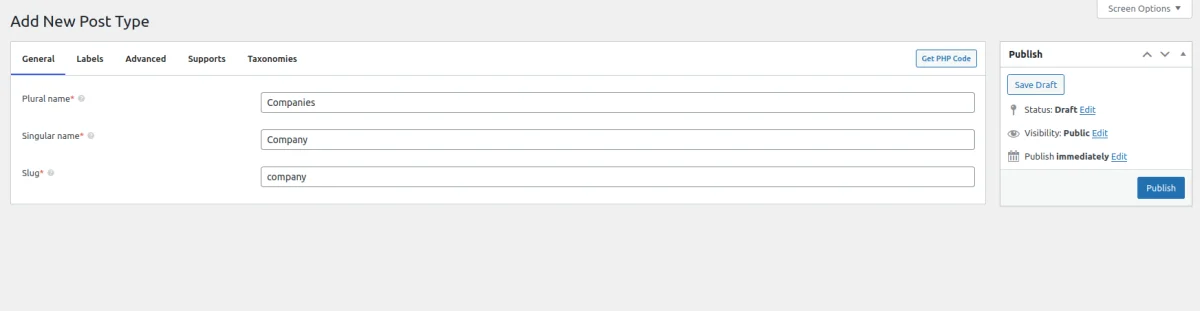
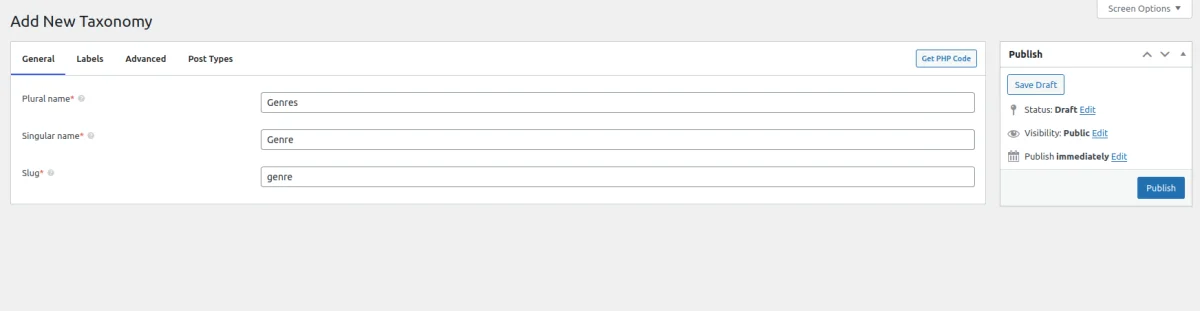
Meta Box groups aid in organizing related fields, while Met Box fields represent individual input or output elements. Location rules guarantee that fields appear where and when needed. Together, these terms form the cornerstone for effortlessly creating and managing custom data structures.
Field types
As previously mentioned, Meta Box offers over 50 field types, providing extensive flexibility over content formats.
It's worth noting that the MetaBox plugin often offers multiple field types for the same data formats.
For instance, the Upload group includes 9 field types catering to 3 data types. This variety aims to offer flexibility in defining the appearance and behavior of fields for editors.
You can watch the official video below to become acquainted with all the field types.

Location rules
Having covered the fundamental terms, let's delve deeper into location rules to gain a better understanding of Meta Box's capabilities.
Location rules dictate the placement of your Meta Box fields. Let's examine the various location rule options offered in Meta Box:
Primary locations
- Page
You can link Meta Box fields to specific pages on your WordPress website. This allows you to generate custom fields that are visible and editable solely when editing particular pages. For instance, you could have a "Company history" File field that exclusively appears on the "Home" page, enabling you to attach a distinct file for the homepage. - Post
Similarly to pages, Meta Box fields can be linked to individual posts. This enables you to tailor the data associated with each post independently. For example, you could have a "Rating" field that exclusively appears when editing a "Movie Review" post, allowing you to assign a rating to that particular movie. - Custom Post Type
Beyond pages and posts, Meta Box fields can be linked to custom post types. Custom post types offer a means to craft content structures customized to your precise requirements. For instance, if you manage a WooCommerce store and utilize the "WooProducts" custom post type, you can associate Meta Box fields with this post type to capture supplementary product information such as SKU, price, or specifications.
Extra locations
Besides the post and custom post type (CPT) admin screens, you can "attach" your group to the following screens:
- User
Meta Box fields can also be linked to user profiles, enabling you to collect additional information about users beyond the standard WordPress user fields. For example, you could create fields to capture user details, such as their designation. - Settings (Site-wide)
Meta Box fields can be linked to site-wide options, granting accessibility and editability from any part of your WordPress site. These fields store data applicable globally across the entire website. For example, you could implement a "Site Logo" field enabling easy logo changes displayed throughout your site. - Taxonomy
Meta Box fields can be linked with taxonomies, utilized for categorizing and organizing content. For example, if you have a "Product Category" taxonomy, you can incorporate Meta Box fields to capture additional category-specific information, such as a category description or image.
Whether customizing pages, posts, custom post types, user profiles, site-wide options, or taxonomies, Meta Box covers all the primary aspects of WordPress, enabling you to craft customized and structured content effortlessly.
Extra features
In addition to its core functionality, the Meta Box plugin offers several extra features that enhance its capabilities and versatility. Let's explore these features in detail:
CPT and Taxonomy Management
Meta Box simplifies the process of creating custom post types (CPTs) and taxonomies in WordPress. CPTs allow you to define new content types with their own set of fields and characteristics.
With Meta Box, you can effortlessly register custom post types and associate them with specific field groups, enabling you to tailor the editing experience for each content type.
For example, you can create a CPT called "Testimonials" and add fields such as "Client Name," "Testimonial Text," and "Rating."
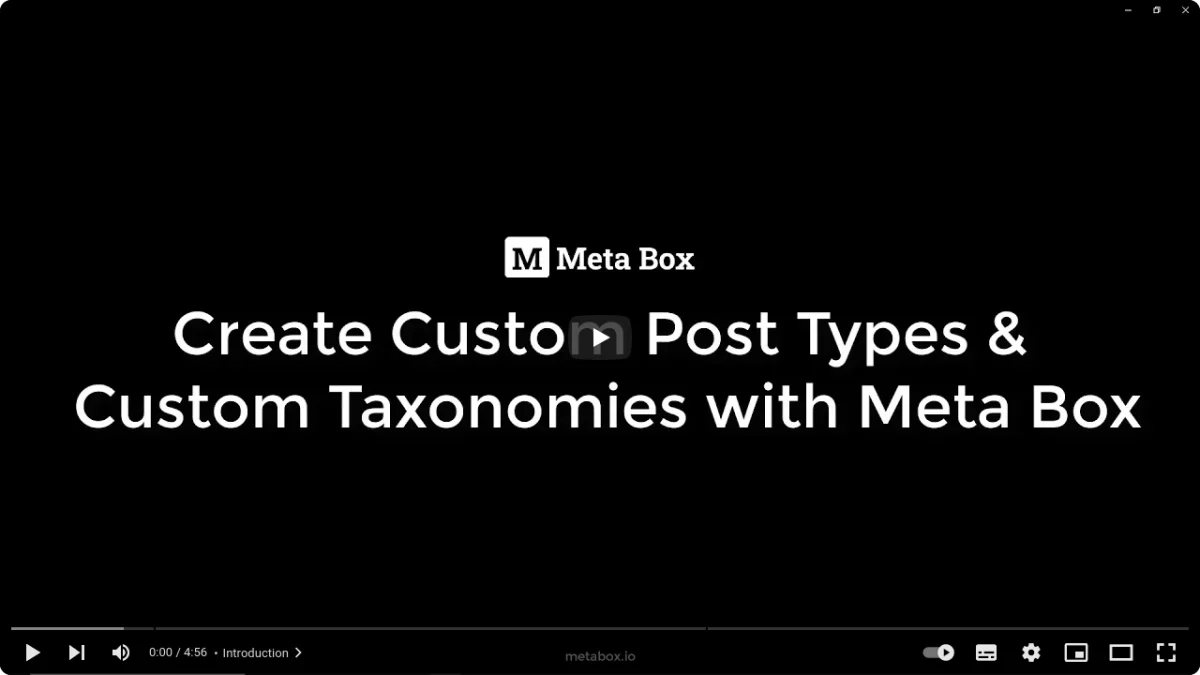
MetaBox Blocks
Meta Box Blocks provide seamless integration between Meta Box and the Gutenberg editor in WordPress. They allow you to create custom blocks with Meta Box fields, making it incredibly easy to add dynamic and customized content to your Gutenberg-powered pages and posts.
Meta Box Blocks give you the ability to build reusable components that can be easily added and edited using the block editor. For instance, you can create a custom block for a "Call-to-Action" section that includes fields like "Title," "Description," and "Button Text."
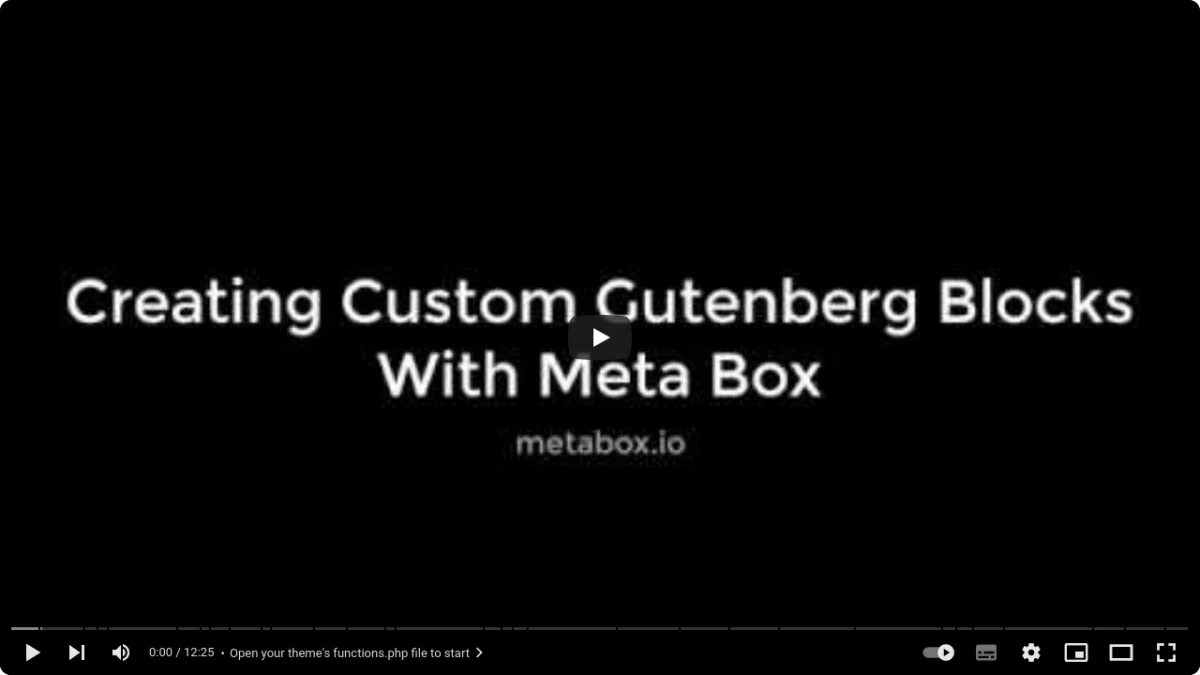
Settings Pages
Meta Box Settings Pages enable you to create global settings pages for your WordPress site. These setting pages act as a centralized location for managing site-wide settings or configurations.
They allow you to add fields that control various aspects of your website, such as site logo, social media links, or custom scripts.
Meta Box settings pages provide a user-friendly way to manage these settings without the need for coding. It's like having a control panel where you can adjust the site's behavior and appearance.
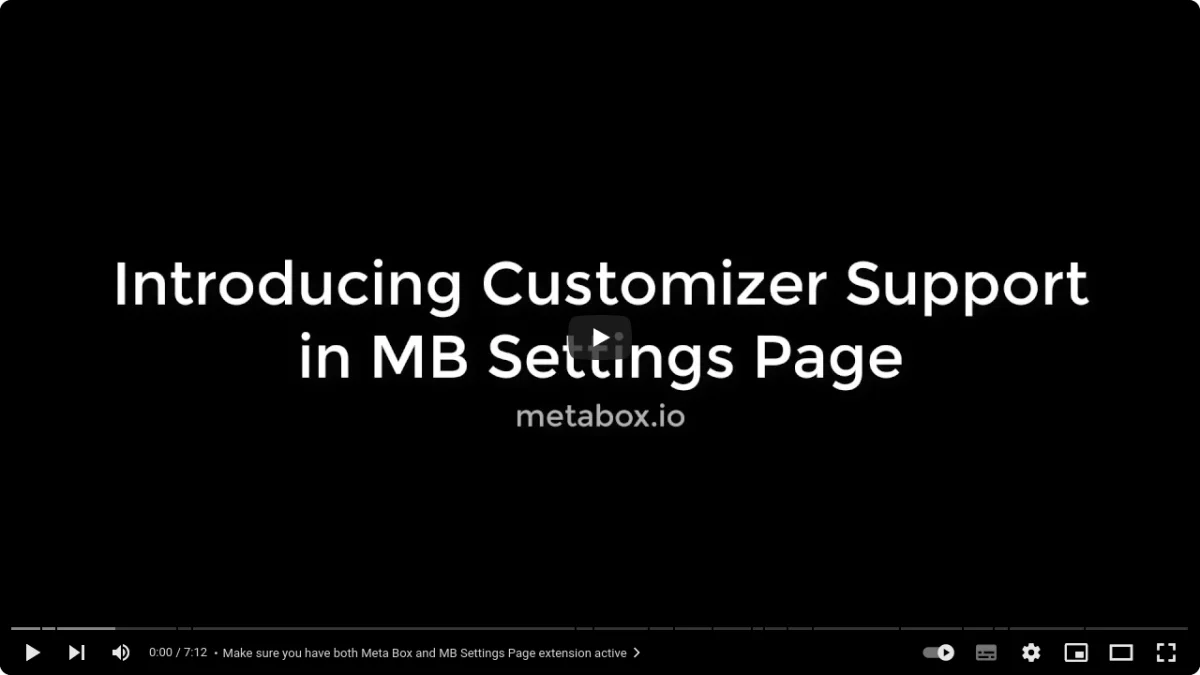
How to display fields
There are multiple methods available for displaying Meta Box fields, including using raw PHP code, utilizing smart templates from the Advanced Views framework, or a Meta Box addon. Refer to this article for navigating through these options.
Summary
Powerful tool
The Meta Box plugin stands as a powerful tool simplifying the management of custom data in WordPress. With its intuitive interface and robust features, Meta Box has emerged as a preferred choice for developers in website development.
It offers an array of functionalities, including custom post type and taxonomy registration, diverse field types like galleries and repeaters, options page creation, and seamless integration with Gutenberg blocks through Meta Box Blocks.
For beginners, starting with the Basic (free) version of Meta Box provides essential functionality suitable for many websites. However, various add-ons offer additional features and personalized support.
Conclusions
In conclusion, the Meta Box plugin empowers developers with its user-friendly interface, extensive features, and diverse add-ons, enabling efficient management of custom data and enhanced website functionality. Whether crafting a straightforward blog or a sophisticated e-commerce platform, Meta Box proves invaluable for creating dynamic and personalized WordPress experiences.
Thank you for reading! to our monthly newsletter to stay updated on the latest WordPress news and useful tips.

Stuck with development or facing an issue?
WPLake offers affordable on-demand website development and design.
No matter the size of your project - contact us now, and we'll get it done for you!
Frequently Asked Questions Test Your Knowledge
FAQ mode
/
Learning mode
- What are the key features of Meta Box?
Meta Box offers capabilities such as managing custom fields, CPTs, settings pages, Gutenberg blocks, and various addons for extended functionalities, providing users with limitless opportunities for website enhancement.
- What are some examples of websites or projects where Meta Box can be particularly useful?
Meta Box can be beneficial for various projects such as e-commerce platforms, portfolio websites, event management systems, membership sites, and more, where customization and organization of data are essential for providing tailored user experiences.
- Does Meta Box offer a Pro version, and what is the difference between Basic and Extended versions?
Unlike ACF, Meta Box does not have a dedicated Pro version. Instead, it offers a Basic version with essential functionality and numerous free and paid addons for extended features, providing users with cost-effective customization options.
- What are some popular addons available for Meta Box, and what do they offer?
Addons like MB Builder, MB Group field, MB Settings page, MB User meta, MB Term meta, and MB Blocks enhance specific functionalities such as creating custom fields, organizing data, managing user profiles, and integrating with Gutenberg blocks.