ACF Post Object Field: Complete Guide with Code Snippets

Key Points at a Glance
- About the Post Object field: The Post Object field is part of ACF's Relational group, used to link posts, pages, and custom post types.
- Comparison with the Relationship field: The Post Object field offers simpler UI without filters and is ideal for single relationships, while the Relationship field supports many-to-many links with more advanced filtering.
- Field settings: Allows filtering by Post Type, Post Status, and Taxonomy, with options for single or multiple selections.
- Bidirectional relationships: Supports bidirectional linking, automatically updating related fields, simplifying content management.
- Displaying items: Options include lists, grids, or sliders, using frameworks like Advanced Views or custom code, offering various presentation styles.
Table of Contents
The Post Object field is a type of field within the Advanced Custom Fields plugin, categorized under the Relational group. This field is a powerful tool for linking various types of content, allowing you to establish meaningful connections between posts, pages, or custom post types.
By using this field, you can establish relations between content on your WordPress site, creating a more dynamic and interconnected user experience.
Bridging content with ease
Consider a portfolio website where artists and their artworks are managed as separate entities. With the Post Object field, you can effortlessly connect each artwork to its corresponding artist, enabling a cohesive and intuitive display of your content. This seamless linkage makes it easy for visitors to explore artists and their creations, enhancing navigation and engagement.
Similarly, in an e-commerce setup using WooCommerce, the Post Object field can be employed to link products with relevant companies, suppliers, or managers. This capability helps create a well-organized presentation of information, allowing you to directly associate products with the entities behind them, which enriches the browsing experience for customers.
Flexibility and control
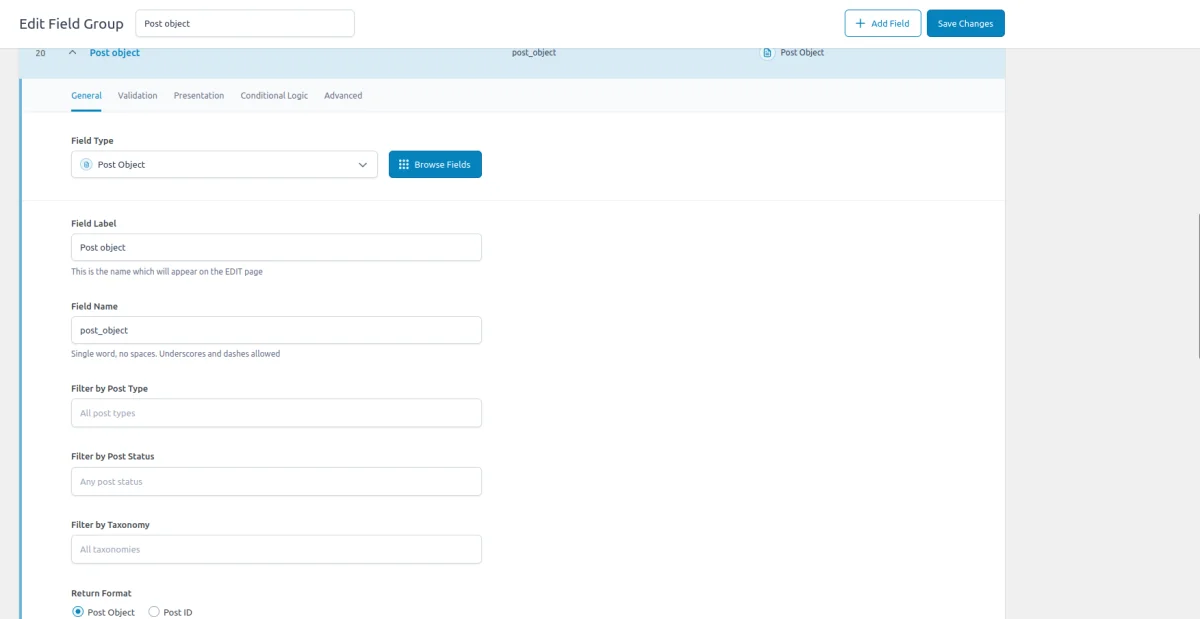
One of the standout features of the ACF Post Object field is its flexibility. Editors can choose between single or multiple selections, allowing them to connect a post or page to one or more related items. This versatility supports various scenarios, from simple one-to-one relationships to complex one-to-many connections.

Note: It's worth noting that the ACF Post Object field is not designed for use with taxonomies. If you need to link content with taxonomies, such as categories or tags, you should use the ACF Taxonomy field instead.
ACF Post Object field-related addons
ACF addons can be an important part of the workflow, and there are several addons especially useful for the ACF Post Object field:
- ACF Post Object Field Type Add-on adds additional data to each post listed in the dropdown, including other ACF field values, which helps in distinguishing between posts more effectively.
- ACF to Custom Database Tables is an add-on for Advanced Custom Fields that saves your custom field data in a dedicated, structured database table, improving organization and performance.
- ACF Quick Edit Fields enhances the WordPress admin experience by adding Quick Edit functionality to Advanced Custom Fields. This plugin allows you to quickly view and edit ACF field values directly from the list views.
- ACF Tooltip enhances the user experience by managing lengthy instruction texts in ACF fields. Instead of cluttering the edit screen, this plugin allows you to add tooltips to field labels, keeping the interface clean and space-efficient.
- WPGraphQL for ACF allows you to expose ACF fields and field groups to GraphQL, enabling seamless querying of ACF data within your GraphQL queries.
Post Object fields in other meta-field plugins
If you're exploring alternatives to ACF, consider that the Post Object field in ACF is similar to features in other plugins. For example, the MB Post field and Meta Box Relationships feature offer comparable functionality, as does the Pods Relationship field.
To gain a deeper understanding of how these options stack up against each other, check out our detailed meta-field plugin comparison. This guide will help you navigate the differences and select the best tool for your needs.
1. ACF Post Object field essentials
1.1) Field settings
In addition to the standard field settings such as the field name and label, the ACF Post Object field offers several specific settings:
General tab
- Filter By
This section includes default filters that narrow down the list of posts available in the Post Object field. These filters include Post Type, Post Status, and Taxonomy. They are predefined and cannot be modified by editors, ensuring consistency in the types of content displayed. - Return Format
This setting determines how the selected post object is returned. You can choose to return the post object as either an Object or an ID.
The object return format returns the entire post object, while the ID return format returns only the post ID. - Select Multiple
This setting allows you to enable or disable the selection of multiple post objects and affects the storage format (numeric string or a serialized array of IDs).
Validation tab
- Allow null
This setting controls whether the field value can be reset or cleared after it's been chosen.
Advanced tab
- Bidirectional:
This setting allows you to create a two-way relationship between posts. When enabled, selecting a post in one Post Object field will automatically create a corresponding link in the related post’s Post Object field. This is useful for maintaining reciprocal connections between content pieces, such as linking a project to its related team members and vice versa. We'll review this feature in detail in a short time.
1.2) Storage format and supported field locations
The ACF Post Object field stores the ID(s) of the chosen objects. If the Select Multiple option is disabled, it stores a single chosen post ID as a numeric string. If Select Multiple is enabled, it stores the IDs in a serialized array.
a:2:{i:0;s:1:"1";i:1;s:4:"1131";}This array indicates that two posts are selected, with IDs 1 and 1131.
If you're new to WordPress, you might be curious about how this system interacts with various content types such as Pages, Custom Post Types (CPTs), WooCommerce products, and others. Here's how it works:
In WordPress, all content types, including standard posts, pages, custom post types, and even WooCommerce products, are stored in the same wp_posts table in the database. The key differentiator between these types is stored in the post_type column of this table.
Since everything is stored in the same table, the IDs used by the ACF Post Object field are universal across content types. Regardless of whether a post ID refers to a page, a custom post type, or a WooCommerce product, the ID itself is a unique identifier that ACF uses to link and retrieve content.
Supported field locations
You can use the ACF Post Object field in various contexts, and it consistently stores the selected post IDs regardless of where you apply the field:
- Post Objects (Post, Page, Media Attachment, CPT Item, WooCommerce Product):
The IDs selected in the ACF Post Object field are stored in the wp_postmeta table, associated with the relevant post or custom post type item. - Options page
The ACF Post Object field can be used on an ACF Options Page. In this context, the selected post IDs are stored in the wp_options table. This makes the related content accessible as a global site-wide setting, useful for consistent references across the entire site. - User profiles
When the Post Object field is added to user profiles, the selected post IDs are saved in the wp_usermeta table. This links the related content to the specific user profile, allowing for user-specific content relationships. - Terms (e.g. Post Categories)
For terms like post categories, tags, or custom taxonomies, the ACF Post Object field can be attached, with selected post IDs stored in the wp_termmeta table. This associates the related content with specific terms, enhancing taxonomy-based content organization. - ACF Gutenberg block
When used within an ACF Gutenberg Block, the Post Object field’s selected post IDs are stored within the post_content of the wp_posts table as part of the block’s JSON data structure. This integrates the related content into the block’s content, ensuring that the relationships are preserved within the block.
1.3) Return value formats
The ACF Post Object field returns one or multiple items, depending on the 'Multiple' field setting. The format of the item is determined by the Return Value setting, which specifies how the data is returned when using the ACF get_field() function. The available formats are:
- Post object
When this option is selected, each item in the returned array is a WP_Post instance. This provides access to all post properties and methods, allowing you to interact with the posts directly. - Post id
With this setting, the return value consists of a post ID (or an array of post IDs). Each ID corresponds to a specific post or custom post type. You can use these IDs with functions like get_the_title() or get_post() to retrieve additional information or manipulate the posts as needed.
2. Post Object field vs. Relationship field
The Advanced Custom Fields plugin offers two robust field types for establishing relationships between different content items: the Relationship field and the Post Object field. While both fields serve similar purposes, they possess distinct characteristics tailored to various use cases.
In this chapter, we will delve into the disparities between these two field types to assist you in determining which one aligns best with your requirements.
Relationship field
The Relationship field is specifically engineered to forge associations between posts of different post types. It facilitates many-to-many relationships, allowing a single post to link to multiple related posts, and vice versa.
This field proves invaluable for scenarios necessitating the showcasing of related content, the establishment of custom post relationships, or the creation of a network of interconnected content.

Key Features of the Relationship Field:
- Facilitates many-to-many relationships between different post types.
- Enables bidirectional linking of posts.
- Ideal for constructing custom post relationships and interconnected content.
- Offers an intuitive interface for searching, selecting, and arranging related posts.
Post Object field
Conversely, the Post Object Field fulfills similar needs but presents a simpler interface without filters. It may prove useful if you prefer not to provide filtering options for editors. Additionally, by default, the field permits the selection of only a single item, resembling the traditional "foreign key" concept in databases.
The ACF Post Object field resembles a select, offering solely a search box by post titles for filtering.

Key Features of the Post Object Field:
- Simplified UI.
- Absence of filters for editors.
- Suited for a single relationship.
Choosing the Right Field Type
The decision to employ either the Relationship field or the Post Object field hinges on the nature of your content and the specific project requirements.
Use the Relationship field when:
- Many-to-many relationships between different post types are necessary.
- Your content structure entails interconnected or related posts requiring bidirectional linking.
- You seek a user-friendly interface for effortless searching, selecting, and managing related posts.
Use the Post Object field when:
- Only a single post needs association with another post, page, or custom post type.
- Relationships between your content items are straightforward and do not necessitate bidirectional linking.
In conclusion, both the Relationship field and the Post Object field serve as potent tools for establishing relationships between content items in WordPress.
By comprehending their disparities and understanding your project's specific requirements, you can confidently select the field type that best suits your needs, thereby fostering a seamless and efficient content management experience.
3. Bidirectional Post Object feature
Similar to the Relationship field, the ACF Post Object field supports the bidirectional feature, which automates the updating of fields on related objects. This functionality eliminates the need for manual queries and simplifies the use of field values, particularly for beginners.
With the bidirectional setting enabled for the ACF Post Object field, related fields are automatically kept up-to-date.
So, how does it function?
Let's illustrate this with an example involving Company and Employee custom post types (CPTs). A company can have multiple employees, which is represented by an 'Employees' Post Object field in the Company CPT. This aspect is relatively straightforward.
Now, let's delve into the task at hand. Our goal is to retrieve a list of all companies where the current employee is associated. With the introduction of the Bidirectional feature, we can accomplish this without creating a custom WP_Query. Here's how:
- Create a New Post Object Field:
Add another Post Object field, perhaps named 'Companies', to the Employee CPT. - Enable the Bidirectional feature:
Navigate to the 'Employees' Post Object field and enable the Bidirectional feature. Set the target field as the new 'Companies' field.
Once these steps are completed, ACF will automatically track changes. When you update the 'Employees' Post Object field, ACF will automatically update the related company in the associated employee's 'Companies' field.
This approach ensures that you always obtain an up-to-date list of the companies associated with each employee, just like the value of the original Post Object field.
Pro tip: You can further enhance this setup by enabling the Bidirectional feature for the 'Companies' Post Object field as well. This way, any additions or removals of companies on the employee's side will be automatically reflected on the company's side too.
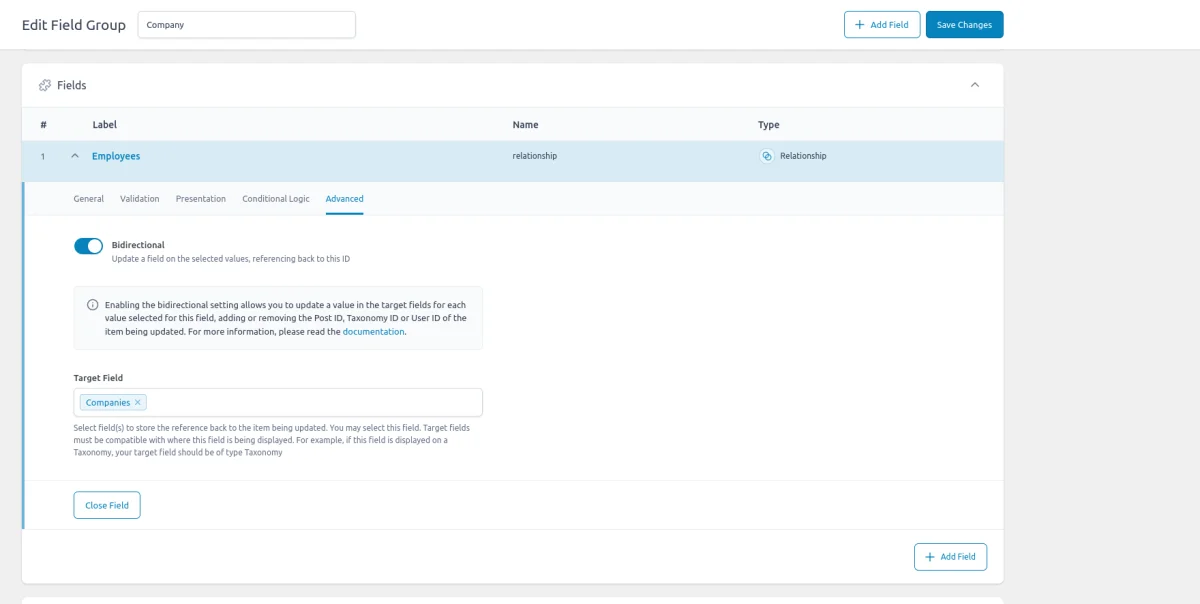
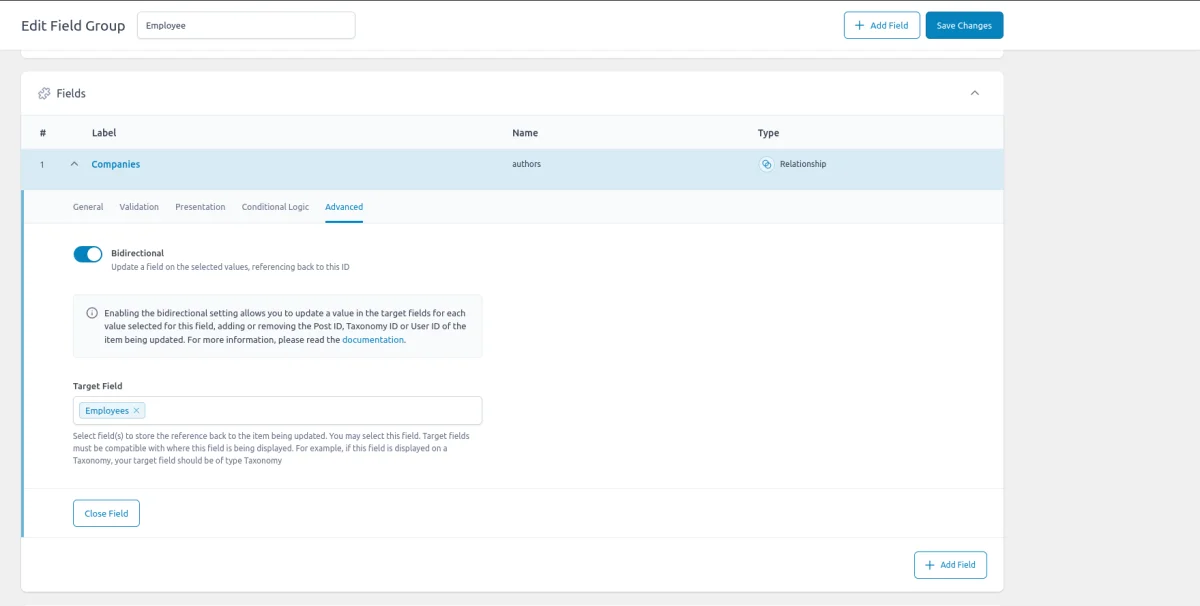
4. Use cases of the ACF Post Object field
ACF Post Object field is a powerful tool for any content relation scenarios, including the following:
- Portfolio and Artist connections
In a portfolio website, where artists and their artworks are managed separately, the ACF Post Object field allows you to link each artwork to its respective artist. This connection helps display a comprehensive profile for each artist, showcasing their portfolio pieces in one place. - Related products in e-commerce
For WooCommerce sites, the Post Object field can link products to specific manufacturers, managers, or related products. This setup can enhance product pages by showing related items or providing additional context about the product’s origin. - Team Member Profiles
On a company website, you can use the Post Object field to connect team members to projects they’ve worked on or departments they belong to. This relationship helps in organizing team-related content and displaying relevant information in an accessible format - Content Hierarchies and Relationships
For sites with complex content structures, such as news websites or educational platforms, the Post Object field helps establish connections between related articles, courses, or categories. This setup enhances content navigation and allows users to discover related or sequential information easily. - Event Management
When managing events, the Post Object field can link events to speakers, venues, or sponsors. This connection makes it easy to display detailed event information, including speaker profiles or venue details, on event pages.
5. ACF Post Object field support in Themes and Builders
ACF is one of the most popular WordPress plugins, and it's supported by many page builders right out of the box. However, most of these integrations are basic, providing limited control over layout or lacking support for advanced field types like Gallery or Repeater.
To achieve universal compatibility with any theme and page builder while gaining advanced control over your layout, consider using the Advanced Views Framework or custom code snippets as discussed in the following chapter.
Here's a snapshot of the built-in features offered by some of the most popular WordPress themes and page builders for displaying ACF Post Object fields:
| Theme/Builder | ACF-related feature | ACF Post Object type support |
|---|---|---|
| Astra | - | no |
| Avada | Dynamic Content | no (not declared) |
| Beaver | ACF Module | yes |
| Bricks | Dynamic data | no (not declared) |
| Divi | ACF Module | no (not declared) |
| Elementor | Dynamic Tags | no (not declared) |
| GeneratePress | - | no |
| Gutenberg | - | no |
| Kadence | Dynamic Content | no (not declared) |
| OceanWP | - | no |
| Visual Composer | Dynamic Content | no (not declared) |
| WPBackery | - | no |
While this list may seem brief, many themes come with their own page builders. Check your theme’s documentation for guidance on displaying ACF Post Object fields, or refer to the universal methods outlined below for a more flexible approach.
6. Code snippets for the ACF Post Object field
ACF functions and their responses are essentially wrappers around built-in WordPress features. This means that to load and display field values, you need to be familiar not only with ACF but also with core WordPress classes and functions. Additionally, writing markup from scratch and manually escaping data can be time-consuming.
To streamline development, you can use the Advanced Views Framework. This WordPress framework offers smart templates for the front end, simplifying post queries and template creation. It generates default markup and automatically loads the escaped data into the template, allowing you to focus on the layout itself.
Unlike drag-and-drop page builders, smart templates in Advanced Views are modular and based on a template engine (Twig or Blade), providing full control over the markup and helping you avoid the pitfalls of global CSS and JavaScript files. The framework natively supports all ACF field types, along with other data sources.
Below are examples for both Advanced Views and custom code:
6.1) Loading and displaying items
The simplest way to display the chosen items is to turn them into a list of clickable titles.
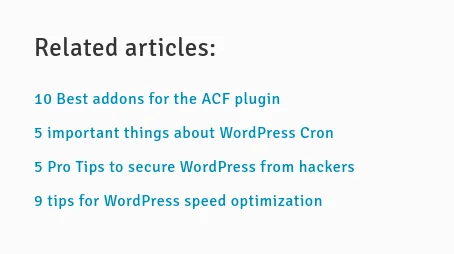
Using Advanced Views Framework
- Navigate to the Views section and create a new View.
- Select the Post Object field in the Fields tab.
- Save the View; a template will be automatically generated. You can copy and modify this template as needed.
- To integrate it into your page, paste the generated shortcode or use the Custom Gutenberg block option.
The default template presents items as links, so you can leave it as is. When the 'Multiple' option is disabled, it'll look like this:
{% if post_object.value %}
<a class="post-object__item" target="{{ post_object.target }}" href="{{ post_object.value }}">
{{ post_object.linkLabel|default(post_object.title) }}
</a>
{% endif %}While with the Multiple option enabled, it'll also have a loop:
{% if post_object.value %}
<div class="post-object">
{% for post_item in post_object.value %}
<a class="post-object__item" target="{{ post_item.target }}" href="{{ post_item.value }}">
{{ post_item.linkLabel|default(post_item.title) }}
</a>
{% endfor %}
</div>
{% endif %}Visit the page to see the result. If it needs, you can add CSS rules to the CSS field of your View, to get the desired look.
Loading from different locations: To load a field from different locations (e.g., user profile), use the object-id shortcode argument.
Using custom code
To load the field value, you should use the ACF get_field function. Its response will differ based on the 'Multiple option' and the chosen return format. By default, only the single choice is supported, and the return format is Post Object.
In case you've changed it to Post ID, you'll need to use the get_post() function to get the Post Instance.
By default, the get_field() function loads the value from the current object (page/post). Don't forget about security and escape the output, as shown below. In case you need to load from the other source, pass it as a second argument:
// Replace 'post_object_field' with the name of your post_object field
$related_item = get_field( 'post_object_field' ); // from the current post
$related_item = get_field( 'post_object_field', 10 ); // from a specific post by ID
$related_item = get_field( 'post_object_field', 'option' ); // from the options page
$related_item = get_field( 'post_object_field', 'user_1' ); // from the user by ID
$related_item = get_field( 'post_object_field', 'category_2' ); // from the category term with ID 2
$related_item = get_field( 'post_object_field', 'genre_3' ); // from the custom genre term with ID 3
if ( $related_item ) {
// todo uncomment, if return format is ID
// $related_item = get_post($related_item);
// Display post title as a link
printf( '<a class="post-object__item" href="%s">%s</a>',
esc_url( get_permalink( $related_item ) ),
esc_html( $related_item->post_title ) );
} In case you've enabled the 'Multiple' option, you need to use a loop, as shown below:
// Replace 'post_object_field' with the name of your post_object field
$related_items = get_field( 'post_object_field' ); // from the current post
$related_items = get_field( 'post_object_field', 10 ); // from a specific post by ID
$related_items = get_field( 'post_object_field', 'option' ); // from the options page
$related_items = get_field( 'post_object_field', 'user_1' ); // from the user by ID
$related_items = get_field( 'post_object_field', 'category_2' ); // from the category term with ID 2
$related_items = get_field( 'post_object_field', 'genre_3' ); // from the custom genre term with ID 3
if ( $related_items ) {
printf( '<div class="post-object">' );
foreach ( $related_items as $related_item ) {
// todo uncomment, if return format is ID
// $related_item = get_post($related_item);
// Display post title as a link
printf( '<a class="post-object__item" href="%s">%s</a>',
esc_url( get_permalink( $related_item ) ),
esc_html( $related_item->post_title ) );
}
printf( '</div>' );
} To style the items in the ACF Post Object field, you can add CSS rules to your theme's style.css file. However, keep in mind that this will enqueue the styles sitewide. A better approach is to add the CSS to the specific template assets or use the modular Advanced Views.
6.2) Displaying items as a Grid
Displaying items in a one-row or multi-row grid is one of the most popular ways to showcase related content. Each item typically includes a clickable title, a featured image, and additional details like the updated date or an excerpt.
The CSS grid feature is the simplest way to display items as a grid, so we'll employ it.
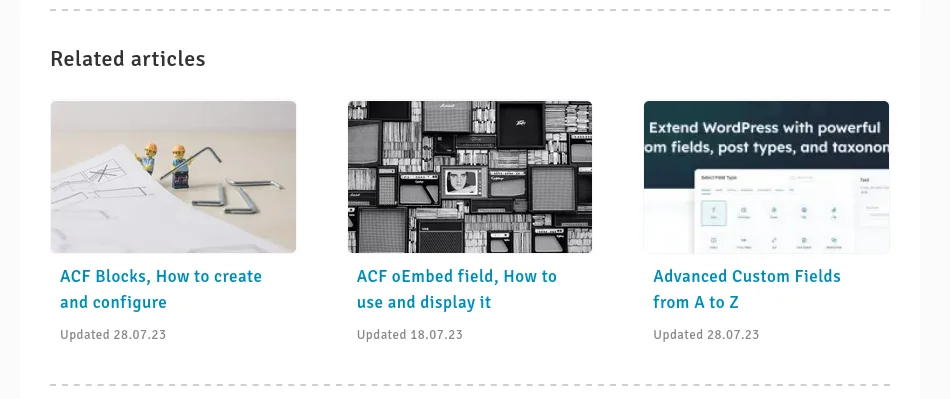
Using Advanced Views Framework
AVF Pro Edition allows you to load extra data of the objects, which is essential in this scenario. Begin by repeating the steps outlined in the previous case:
- Navigate to the Views section and create a new View.
- Select the Post Object field in the Fields tab.
- Save the View
Next, create a new View that will control the detailed layout of each item, as demonstrated in the AVF Post Object documentation. Once your detailed View is ready, return to the master View and select the newly created View in the 'View' setting of the Post Object field, then press save.
AVF will automatically update the default template, resulting in a layout that looks like this:
{% if post_object.value %}
<div class="post-object">
{% for post_item in post_object.value %}
[avf_view view-id="{{ post_object.view_id }}" object-id="{{ post_item.value }}"]
{% endfor %}
</div>
{% endif %}After that, you can add the CSS code to turn the layout into the grid:
#view__post-object {
display: grid;
grid-template-columns: 1fr;
gap: 20px;
}
@media screen and (min-width:992px) {
#view__post-object {
grid-template-columns: repeat(3, 1fr);
}
}Make sure the class in the CSS fits the field class from the markup. By changing the value of the grid-template-columns property, you can control the number of columns in your grid.
Using custom code
Initially, we need to create the layout markup. Add the following code to the target template:
$related_items = get_field( 'post_object_field' );
if ( $related_items ) {
echo '<div class="post-object">';
foreach ( $related_items as $related_item ) {
printf( '<div class="related-item">' );
// Display featured image if available
if ( has_post_thumbnail( $related_item ) ) {
printf( '<div class="related-item__image"><a href="%s">%s</a></div>',
esc_url( get_permalink( $related_item ) ),
get_the_post_thumbnail( $related_item, 'thumbnail' ) );
}
// Display post title
printf( '<h2 class="related-item__title"><a href="%s">%s</a></h2>',
esc_url( get_permalink( $related_item ) ),
esc_html( $related_item->post_title ) );
// Display post excerpt
printf( '<div class="related-item__excerpt">%s</div>', wp_kses_post( $related_item->post_excerpt ) );
printf( '</div>' );
}
echo '</div>';
}The code displays a thumbnail, title, and excerpt for each chosen item. Now, we can turn it into the grid, by adding the following CSS code:
.post-object {
display: grid;
grid-template-columns: 1fr;
gap: 20px;
}
@media screen and (min-width:992px) {
.post-object {
grid-template-columns: repeat(3, 1fr);
}
}By changing the value of the grid-template-columns property, you can control the number of columns in your grid.
Note: You can add these CSS rules to your theme's style.css file. However, keep in mind that this will enqueue the styles sitewide. A better approach is to add the CSS to the specific template assets or use the modular Advanced Views.
6.3) Displaying items as a Slider
Another great way to showcase the post object items is to display them in a slider. We can display one item at a time, or opt for multiple at once, as well as enable the auto slide option.
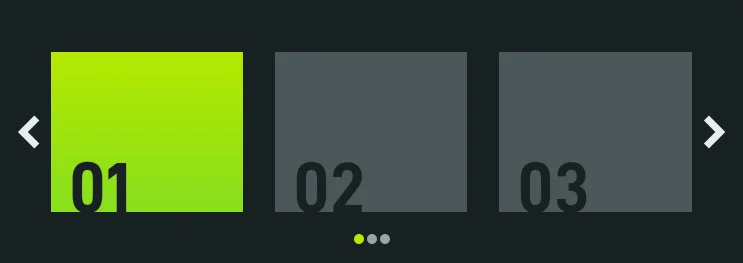
The first thing to do is to select the target slider library. In this article, we've opted for Splide, which is a well-known library with rich options and excellent performance.
The simplest way to turn the repeater into the slider is to use AVF Pro edition, as the framework comes with pre-configured Slider, Masonry, and Image gallery libraries.
Using Advanced Views Framework
After adding the repeater field to the target View, change the 'Enable Slider' option to 'Splide v4' and press the Save button, as described on the AVF Post Object Docs page. The framework will automatically change the field markup to incorporate the necessary classes, and add the default JS instance:
var post_object = this.querySelector('.acf-views__post-object');
if (post_object) {
/* https://splidejs.com/guides/options/ */
new Splide(post_object, {
type: 'loop',
perPage: 1,
perMove: 1,
}).mount();
}Now you can customize the settings according to your needs, using any available Splide options.
Using custom code
In this case, you need to download the CSS and JS code of the Splide library to your theme. Then, print the post object items in the target template with the necessary splide classes:
$related_items = get_field('post_object_field');
if ($related_items) {
// Main Splide container
echo '<div class="splide">';
// Splide track container
echo '<div class="splide__track">';
// List of slides
echo '<ul class="splide__list">';
foreach ($related_items as $related_item) {
// Each slide item
echo '<li class="splide__slide related-item">';
// Display featured image if available
if (has_post_thumbnail($related_item)) {
printf(
'<div class="related-item__image"><a href="%s">%s</a></div>',
esc_url(get_permalink($related_item)),
get_the_post_thumbnail($related_item, 'thumbnail')
);
}
// Display post title
printf(
'<h2 class="related-item__title"><a href="%s">%s</a></h2>',
esc_url(get_permalink($related_item)),
esc_html(get_the_title($related_item))
);
// Display post excerpt
printf(
'<div class="related-item__excerpt">%s</div>',
wp_kses_post(get_the_excerpt($related_item))
);
echo '</li>'; // Close slide item
}
echo '</ul>'; // Close splide__list
echo '</div>'; // Close splide__track
echo '</div>'; // Close splide container
}Then enqueue the library's CSS using the wp_enqueue_style function, and add the following JS to your theme's script.js:
import '/wp-content/themes/YOUR_THEME/assets/js/splide.js';
document.addEventListener('DOMContentLoaded', function () {
var slider = document.body.querySelector('.splide');
if (slider) {
/* https://splidejs.com/guides/options/ */
new Splide(slider, {
type: 'loop',
perPage: 1,
perMove: 1,
}).mount();
}
});Now you can customize the settings according to your needs, using any available Splide options.
6.4) Updating the Post Object field programmatically
To update the Post Object field programmatically, you can use the ACF update_field function. Since this field stores the post ID, the data you pass must be either a post ID or an array of post IDs, depending on the Multiple setting of the field.
add_action( 'acf/init', function () {
// 1. for fields without the multiple option
// Replace 'my_post_object_field' with your field name, 100 with your chosen post id,
// and 1 with the source post ID (where the value will be updated)
update_field( 'my_post_object_field',
100,
1
);
// 2. for fields with the multiple option
// Replace 'my_post_object_field' with your field name, 100 and 200 with your chosen post ids,
// and 1 with the source post ID (where the value will be updated)
update_field( 'my_post_object_field',
[ 100, 200 ],
1
);
} );If you need to update the Post Object field on a user or term object, you must add the appropriate prefix, just as shown in the "loading" field value section.
Note: You should call the update_field function inside the acf/init action, or in any hooks that happen later.
7. Querying by the ACF Post Object field
When working with the ACF Post Object field, you might need to find items that have a specific post assigned. Unlike simply displaying the post object values, querying items based on these values can be more complex due to the varying storage locations of ACF fields.
Additionally, it's important to consider the storage format of the Post Object field, which is either a numeric string (ID) or a serialized array of IDs. In the last case, it's necessary to use the LIKE comparison in your query, and you must wrap the target value with surrounding brackets, to avoid mismatched items.
Here's how to handle queries depending on where the Post Object field values are stored:
7.1) By postmeta (Post, Page, Any CPT)
Using Advanced Views Framework:
If you're using the AVF: Pro edition, querying by ACF Post Object field values is straightforward with Meta Queries. You need to create a Card, choose the target Post Object field in the Meta Fields tab, and define the desired value. It can be a static id or pointer to another field.
If the field has the 'Support Multiple' option enabled, use the 'Contains' comparison, otherwise keep the default 'Equal'. Copy the Card's shortcode and paste to the target place. That's it - the framework will take care of the rest.
Using WP_Query for fields without the 'multiple' setting enabled:
$args = array(
'post_type' => 'post', // Replace with your custom post type if needed
'post_status' => 'publish',
'posts_per_page' => -1, // Retrieve all posts
'meta_query' => array(
array(
'key' => 'your_post_object_field', // Replace with your ACF Post Object field key
'value' => '10', // Target post ID
)
)
);
// Execute the query
$query = new WP_Query($args);
// Loop through the results
foreach($query->get_posts() as $post) {
// Process each WP_Post object here
// For example, display the post title
echo '<h2>' . get_the_title($post->ID) . '</h2>';
}Using WP_Query for fields with the 'multiple' setting enabled:
$args = array(
'post_type' => 'post', // Replace with your custom post type if needed
'post_status' => 'publish',
'posts_per_page' => -1, // Retrieve all posts
'meta_query' => array(
array(
'key' => 'your_post_object_field', // Replace with your ACF Post Object field key
'value' => '"10"', // Target post ID wrapped in double quotes to match serialized data
'compare' => 'LIKE',
)
)
);
// Execute the query
$query = new WP_Query($args);
// Loop through the results
foreach($query->get_posts() as $post) {
// Process each WP_Post object here
// For example, display the post title
echo '<h2>' . get_the_title($post->ID) . '</h2>';
}7.2) By termmeta (Terms)
Here we need to employ the WP_Term_Query class.
For fields without the 'multiple' setting enabled:
$args = array(
'taxonomy' => 'category', // Replace with your taxonomy
'meta_query' => array(
array(
'key' => 'your_post_object_field', // Replace with your ACF Post Object field key
'value' => '10', // Target post ID
)
)
);
// Execute the query
$term_query = new WP_Term_Query($args);
// Loop through the results
foreach ($term_query->get_terms() as $term) {
// Process each WP_Term object
// Example: echo $term->name;
}For fields with the 'multiple' setting enabled:
$args = array(
'taxonomy' => 'category', // Replace with your taxonomy
'meta_query' => array(
array(
'key' => 'your_post_object_field', // Replace with your ACF Post Object field key
'value' => '"10"', // Target post ID wrapped in double quotes to match serialized data
'compare' => 'LIKE',
)
)
);
// Execute the query
$term_query = new WP_Term_Query($args);
// Loop through the results
foreach ($term_query->get_terms() as $term) {
// Process each WP_Term object
// Example: echo $term->name;
}7.3) By usermeta (user profile)
In this case, we need to use the WP_User_Query class:
For fields without the 'multiple' setting enabled:
$args = array(
'meta_query' => array(
array(
'key' => 'your_post_object_field', // Replace with your ACF Post Object field key
'value' => '10', // Target post ID
)
)
);
$user_query = new WP_User_Query($args);
// Loop through the results
foreach ($user_query->get_results() as $user) {
// Process each WP_User object
// Example: echo $user->user_login;
}For fields with the 'multiple' setting enabled:
$args = array(
'meta_query' => array(
array(
'key' => 'your_post_object_field', // Replace with your ACF Post Object field key
'value' => '"10"', // Target post ID wrapped in double quotes to match serialized data
'compare' => 'LIKE',
)
)
);
$user_query = new WP_User_Query($args);
// Loop through the results
foreach ($user_query->get_results() as $user) {
// Process each WP_User object
// Example: echo $user->user_login;
}7.4) Inside ACF Blocks
ACF Blocks save their data as JSON in the post_content. This data cannot be queried directly. However, if you enable the "Save in Meta" feature for ACF Blocks, the field values are also saved in post meta, allowing you to query them similarly to other postmeta fields.
8. Related Post Object field filters and hooks
ACF offers a variety of filters and hooks that enable you to modify field data and behavior, extending WordPress's core hooks functionality. You can utilize the standard add_action and add_filter functions to attach custom code to these hooks.
Below are some of the most commonly used hooks along with the ACF Post Object field type:
8.1) acf/fields/post_object/result
Using the acf/fields/post_object/result filter, you can amend the item's presentation in the list. By default, it displays object titles, and e.g. you can add an ID:
add_filter( 'acf/fields/post_object/result',
function ( string $title, \WP_Post $post, array $field, int $post_id ): string {
$title .= ' [' . $post->ID . ']';
return $title;
},
10,
4 );Note: Pay attention that this snippet doesn't affect the field's search algorithm. If your goal includes allowing to search by the custom addition, you should also use the query filter described below.
8.2) acf/fields/post_object/query
Using the acf/fields/post_object/query filter, you can amend the field's search algorithm. The ACF search query is built on top of the WP_Query class, so you can use any arguments supported by the class.
add_filter( 'acf/fields/post_object/query', function ( array $args, array $field, int $post_id ): array {
// Restrict results to children of the current post only.
$args['post_parent'] = $post_id;
return $args;
}, 10, 3 );8.3) acf/load_field
The acf/load_field filter allows you to modify the field settings before it is displayed on the editor's screen. This filter is particularly useful for dynamically adjusting the field's configuration, such as setting default values, changing labels, or customizing available options.
add_filter('acf/load_field/name=my_post_object_field', function (array $field): array {
// Modify the field settings as needed
$field['instructions'] = 'Please select related posts.';
$field['post_type'] = ['post', 'page']; // Limit to posts and pages
return $field;
});8.4) acf/render_field
The acf/render_field action allows you to add custom HTML before or after a field's input on the editor's screen in the WordPress admin. This can be particularly useful for adding custom-styled text, icons, styles, or additional interactive elements to enhance the field's functionality.
add_action('acf/render_field/key=field_123456789abc', function (array $field): void {
// Your custom HTML
echo '<div class="my-custom-class">Custom field-related element</div>';
});Note: By default, the acf/render_field action is triggered after the field input has been printed. If you need to print your HTML before the input, you should set the priority number to 9 or lower in the third argument of the add_action WordPress function.
8.5) acf/validate_value
Use the acf/validate_value filter to validate the values entered into the field. You can ensure that the entered value meets specific criteria:
add_filter('acf/validate_value/name=my_post_object_field', function($valid, $value, array $field) {
if (true !== $valid) {
return $valid; // Skip validation if there is an existing error
}
// Custom validation: Ensure the number of selected posts is greater than 3 and less than 6
$num_selected_posts = is_array($value) ? count($value) : 0;
if ($num_selected_posts < 3 || $num_selected_posts > 6) {
return 'Please select between 3and 6 posts.';
}
return $valid;
}, 10, 3);8.6) acf/validate_save_post
The acf/validate_save_post action allows you to perform custom form validations before saving ACF fields. This is particularly useful when you need to validate one field's value based on another field's input or enforce specific rules across multiple fields.
add_action('acf/validate_save_post', function () {
// Get the post object field values from ACF fields
$post_object_1 = $_POST['acf']['field_post_object_key_1'] ?? '';
$post_object_2 = $_POST['acf']['field_post_object_key_2'] ?? '';
if (empty($post_object_1) && empty($post_object_2)) {
acf_add_validation_error('field_post_object_key_1', 'At least one Post object field must be defined.');
acf_add_validation_error('field_post_object_key_2', 'At least one Post object field must be defined.');
}
});Tip: To find the field key, navigate to the ACF field group in the WordPress admin. Click on the Screen Options button at the top right corner of the page, then check the Field Keys option. Once enabled, the field keys will be displayed next to each field name in the group.
8.7) acf/save_post
The acf/save_post action is triggered when the current item (page/product/user) is saved. You can use it to perform any additional actions, e.g. updating related data.
add_action('acf/save_post', function ($post_id) {
// Retrieve the post object field value (replace with your actual post object field key)
$related_posts = get_field('related_posts', $post_id); // Field key for post object field
if (!$related_posts) {
return;
}
// Loop through each related post and update the 'related_item' field
foreach ($related_posts as $related_post_id) {
update_field('related_item', $post_id, $related_post_id); // Replace 'related_item' with your actual field key
}
});Thank you for reading! to our monthly newsletter to stay updated on the latest WordPress news and useful tips.

Stuck with development or facing an issue?
WPLake offers affordable on-demand website development and design.
No matter the size of your project - contact us now, and we'll get it done for you!
Content links (82)
55.
splidejs.com

